The intelligent QMS automated queuing system integrates advanced technology and high flexibility. It is a solution to support the queuing process, improve efficiency and reduce complexity in management. This system helps automate the queuing and sorting process, from managing medical records at hospitals, processing papers and documents at banks, to managing appointments and documents at clinics. With the ability to operate wirelessly, it brings flexibility and convenience.
Join ATSCADS to learn in detail about the QMS automatic queuing system for hospitals, banks, clinics, etc. through the following article.
Review of automatic queuing system equipment
Ticket Dispenser Freestand

Queue ticket kiosk
- Size 1400*420*395mm (can be changed according to customer requirements)
- Powder coated iron frame
- LCD brightness: 300cd/㎡
- Power consumption(W): 200W[1]450W/hour/AC220V±10% 50Hz – Memory: 8G DDR SDRAM
- Storage: 128GB SSD
- CPU: Intel Celeron J4125
- 17inch touch screen
- 80mm thermal printer, automatic paper cutter.
- LAN communication
- Has wifi card to connect to the network
- Includes programming software to get order tickets (according to each customer’s request, we will list them in a file before proceeding).
Counter Display
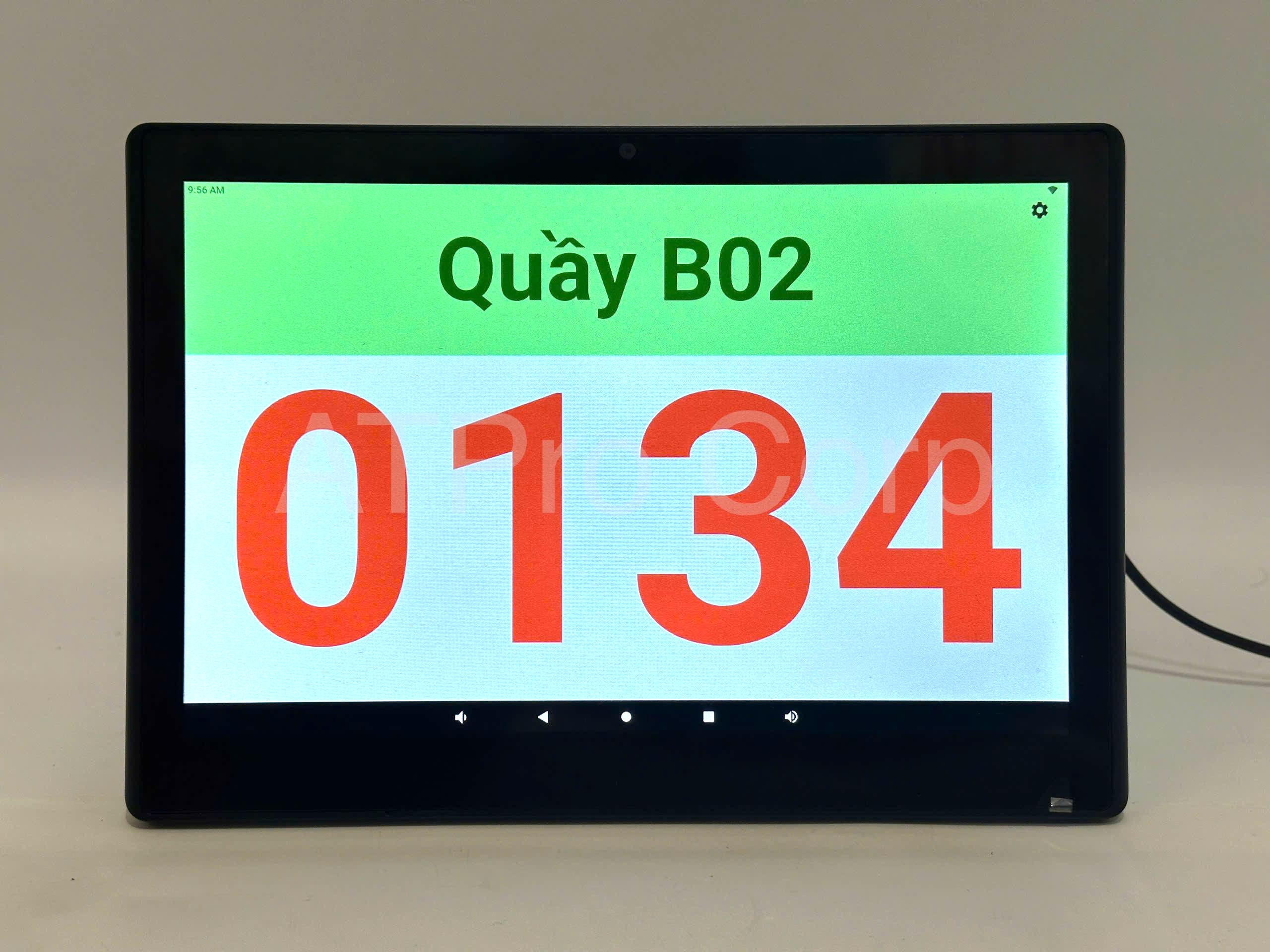
The screen displays the queue number at the counter.
- Model: AT-X101T-3566
- Screen size 10.1inch Resolution 1200×800
- Resolution 1280×800
- Brightness 300 cd/m2
- Rockchip RK3566 Quad Core 64 bit Cortex-A55 CPU
- 2GB RAM
- 32GB internal memory
- Android 11 OS
- Touch screen 10-point capacitive touch
- WIFI 802.11b/g/n
- Ethernet 100M ethernet
- Bluetooth BT 5.2
- 12VDC power supply
- Dimensions L244xW169xT24 (mm).
Touch screen service quality assessment
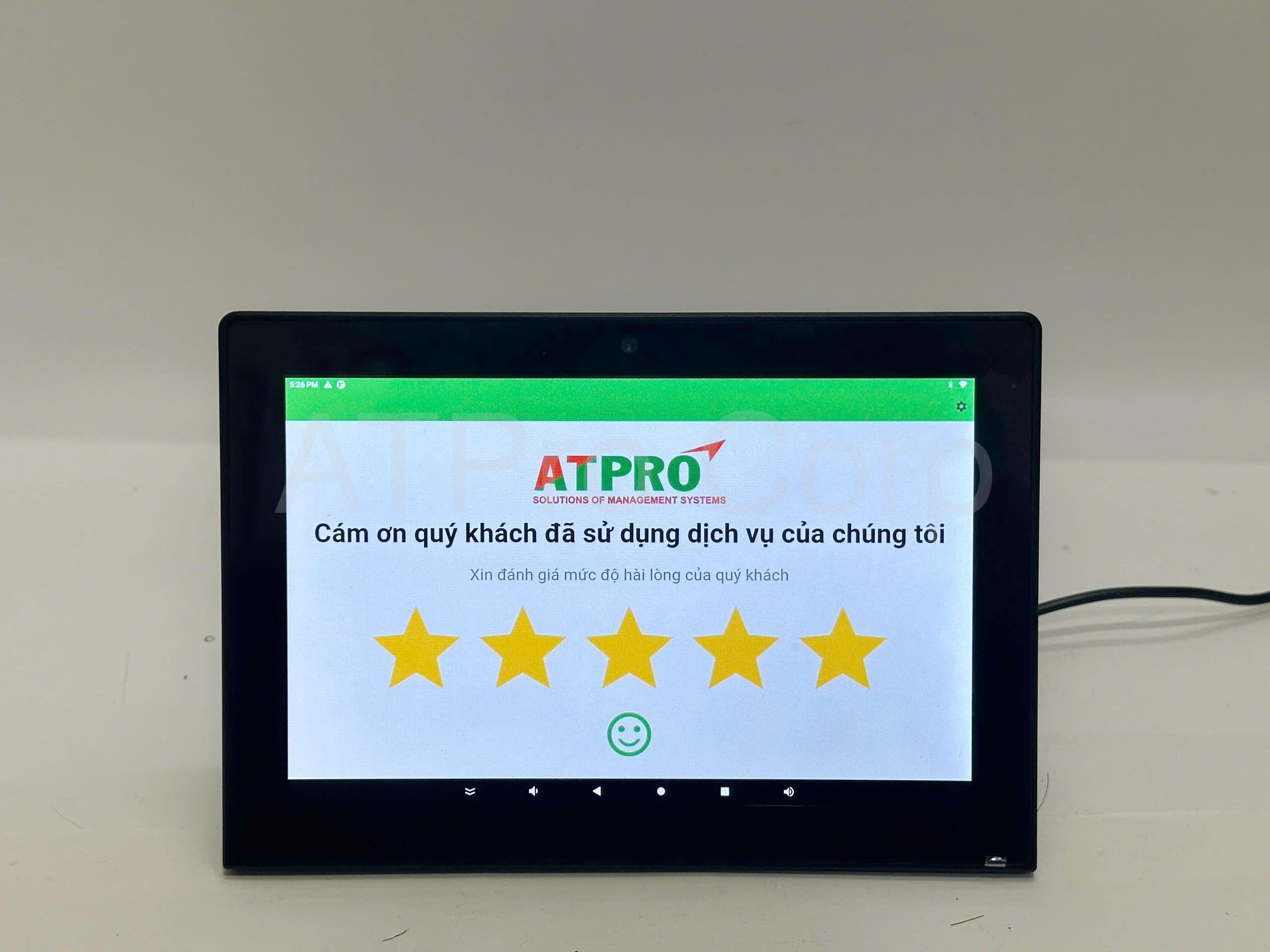
Touch screen service evaluation
- Model: AT-L808T-3568
- Screen size 8 inches
- Resolution 1200×800
- Brightness 300 cd/m2
- Rockchip RK3566 Quad Core 64 bit Cortex-A55 CPU
- 2GB RAM
- 32GB internal memory
- Android 11 OS
- Touch screen 10-point capacitive touch
- WIFI 802.11b/g/n
- Ethernet 100M ethernet
- Bluetooth BT 5.2
- 12VDC power supply
- Dimensions L204xL140xT12.
LCD display shows queue status, waiting video (Queue Status Display)
The large screen displays the queue status of customers, allowing them to track the number of customers waiting and the current number being served. The screen also plays waiting videos, advertisements or useful information while customers wait their turn. Depending on the needs of each business, it is possible to take advantage of available screen models.
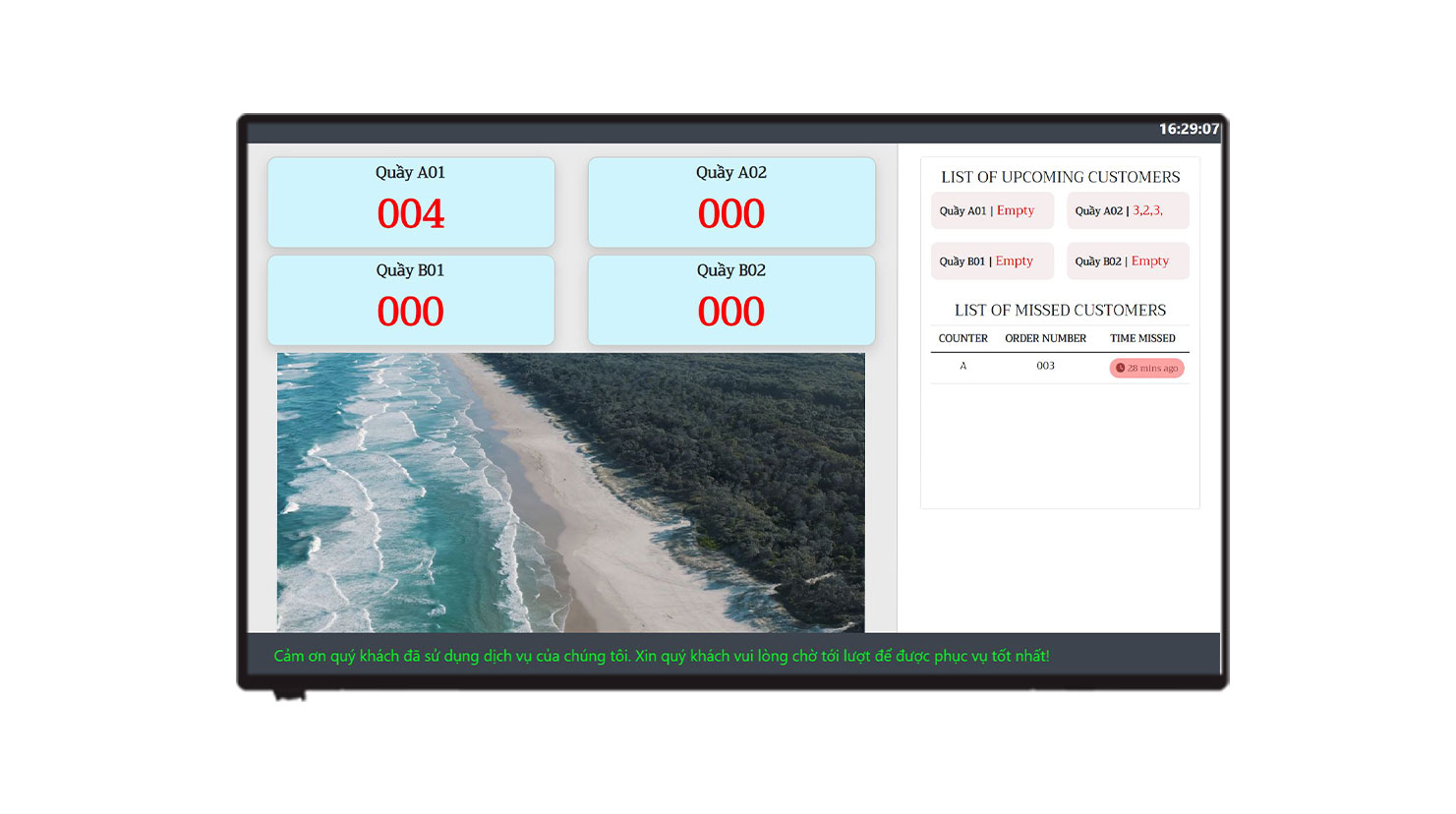
LCD screen displays queue status, waiting video
Review of free automatic queue management software
The automatic queuing system software designed by ATSCADS’s engineering team is a specialized solution, programmed based on the actual needs of each business. With the goal of optimizing operational processes and enhancing customer experience, this software offers convenience and high customization features.
Target users:
- User: Customer wants to make an appointment.
- Counter staff: Manage customer list and call numbers.
- Administrator (Admin/Management Board): Monitor and manage the entire system, including customers, counters, services and reports.
Let’s learn in detail the main function pages of the software
Booking Page (for customers)
- Make an appointment online by counter or service.
- Receive order number and estimated service time via Zalo ZNS message.
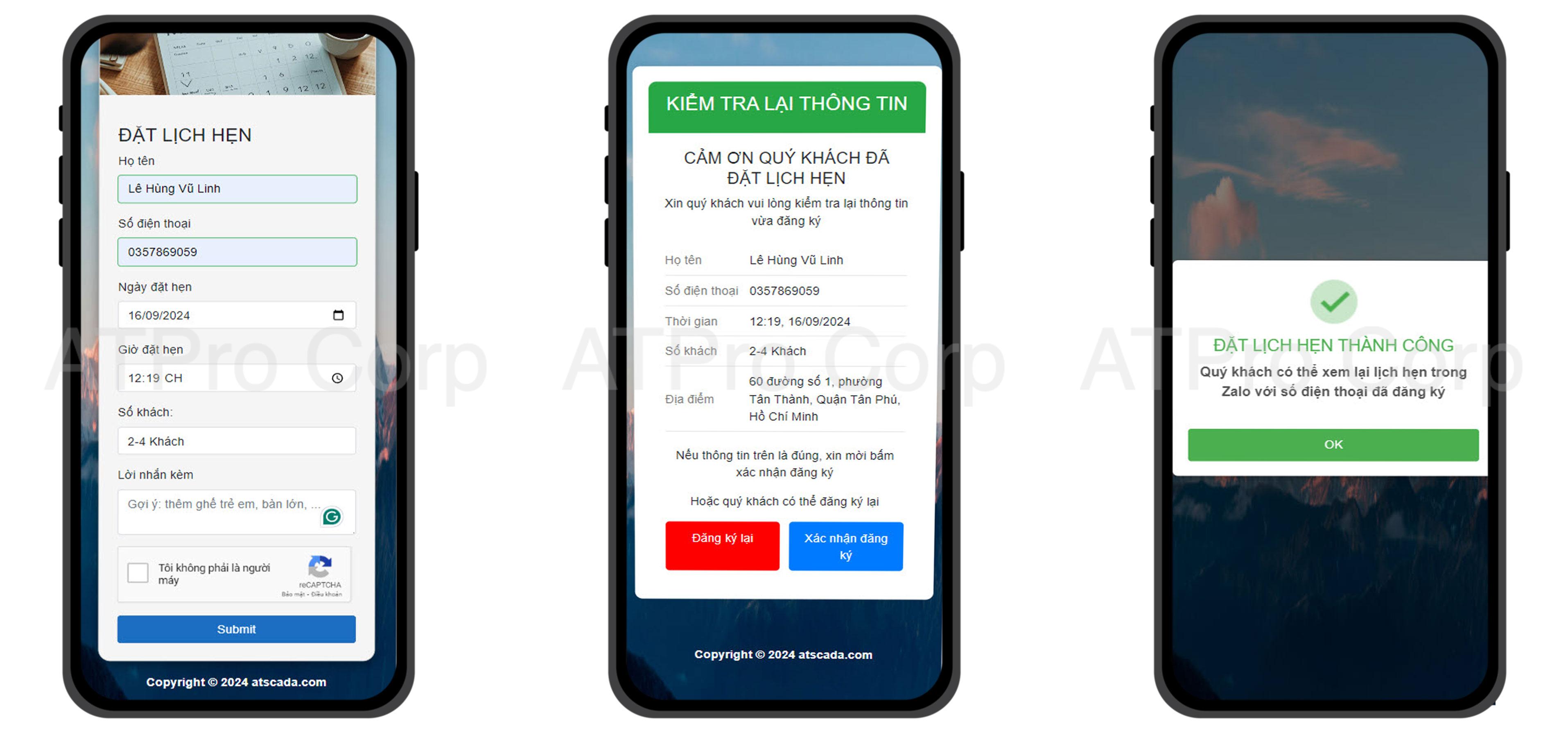
Customers make appointments on smartphones
Admin Dashboard Page
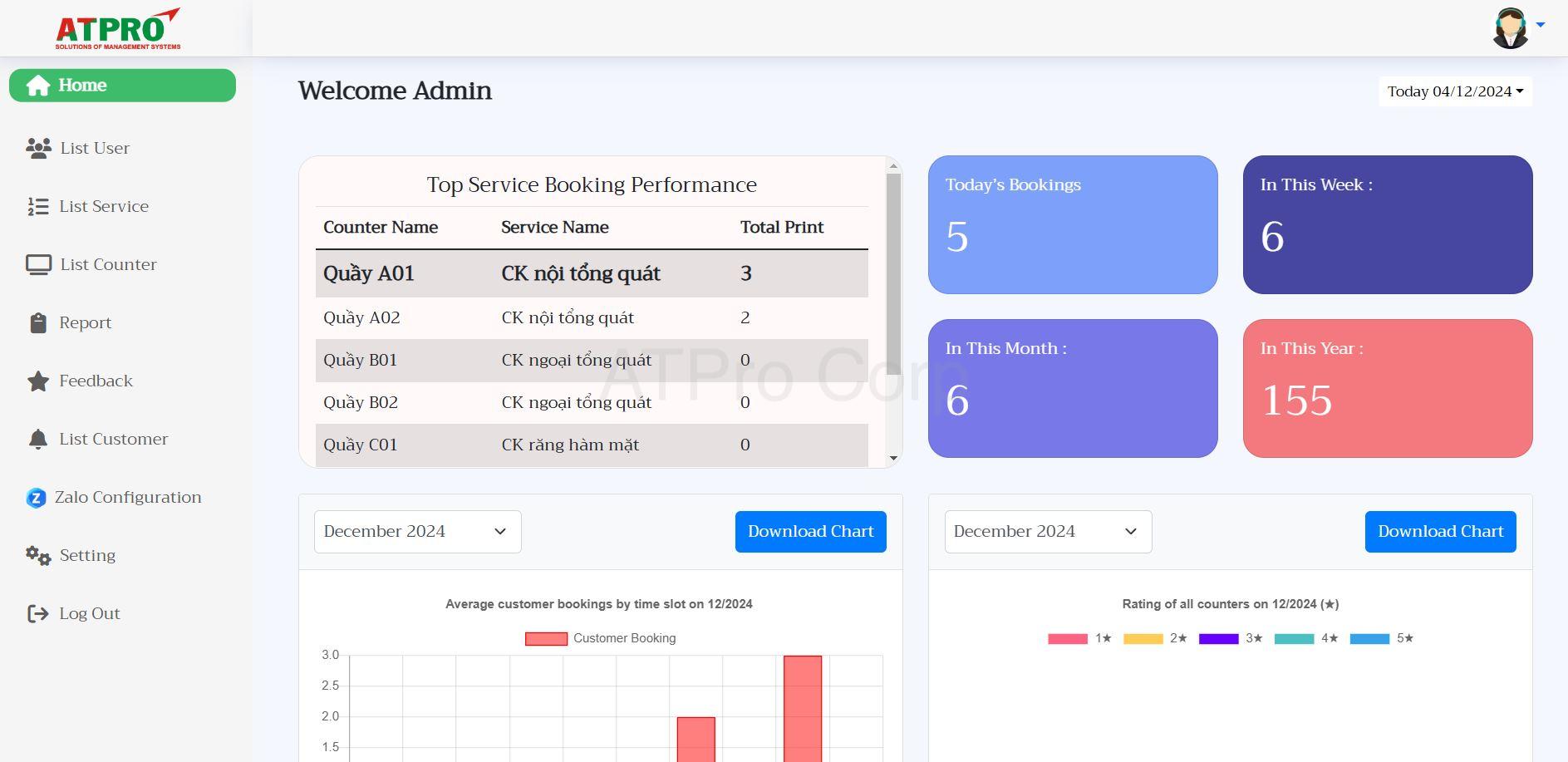
Admin Dashboard Page
1.Home page
Allows users to view information in the system such as:
- Counters in operation with number of customers registered at the counter
- Number of customers who made reservations on the current day, in the current week, in a month or in a year. The report can be exported to an Excel file for detailed viewing.
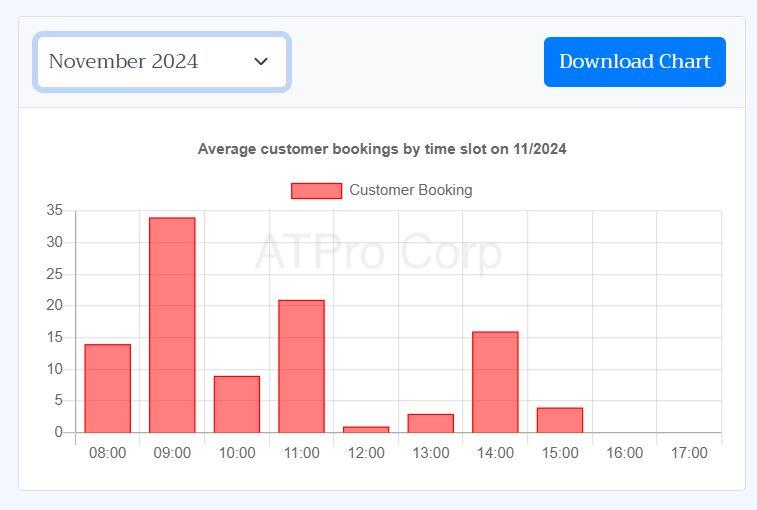
The chart shows the time period when customers typically book appointments.
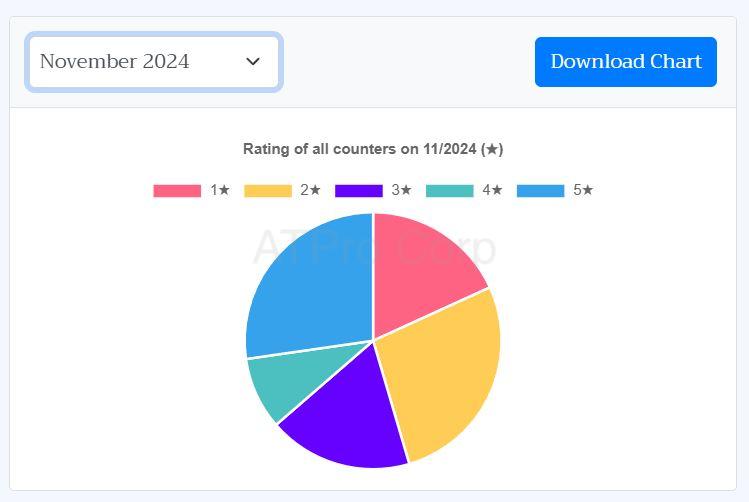
Chart showing customer review scores
2. System User Administration (List User)
This category has this function to manage the list of users who will interact directly with the system. Users include: Administrator, Queue Manager. Administrator is allowed to Add, Edit, Delete user accounts in the system.
New add function in List User
To add a new user to the system, click Add New User.
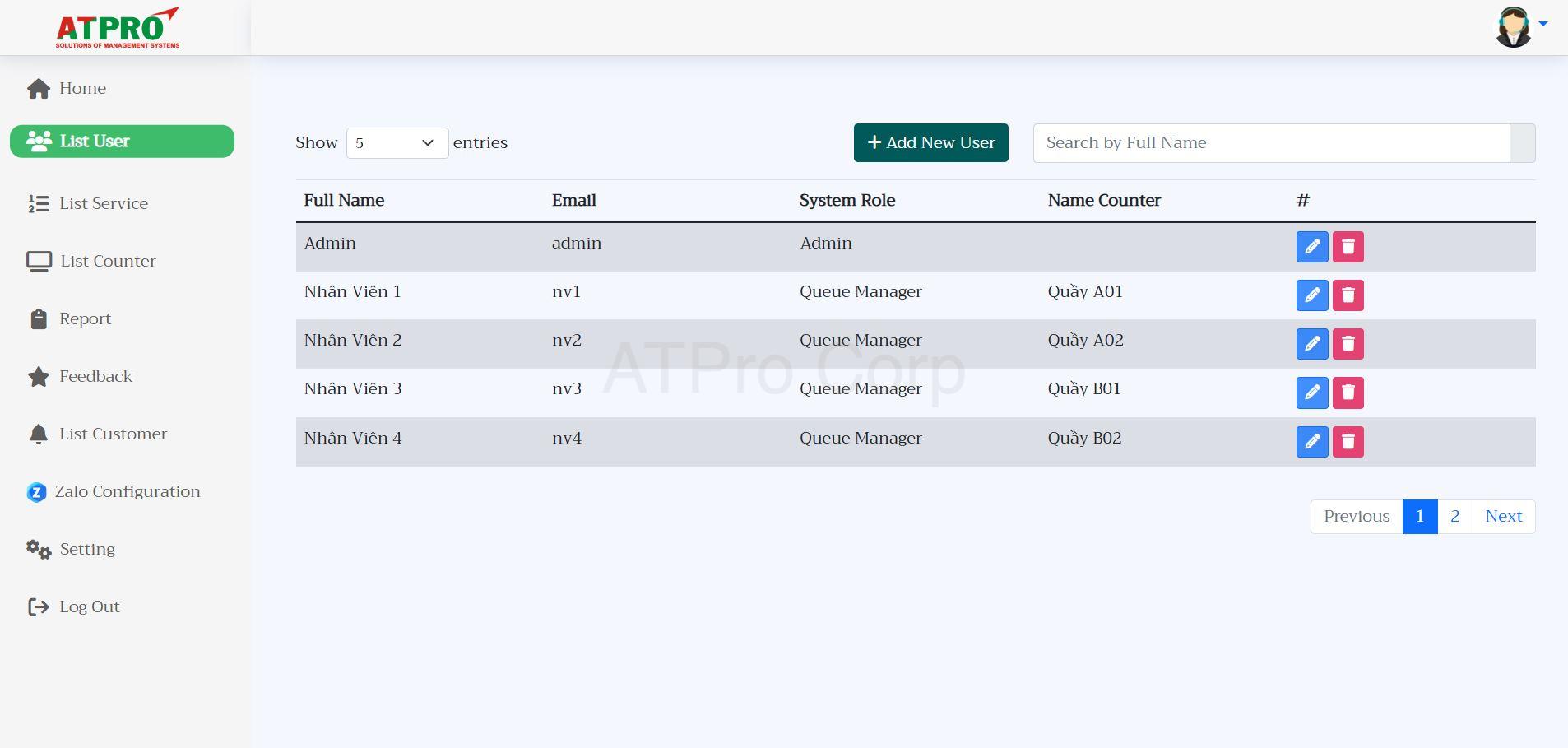
Interface of the List User category to manage System Users
The screen displays detailed information items as shown:
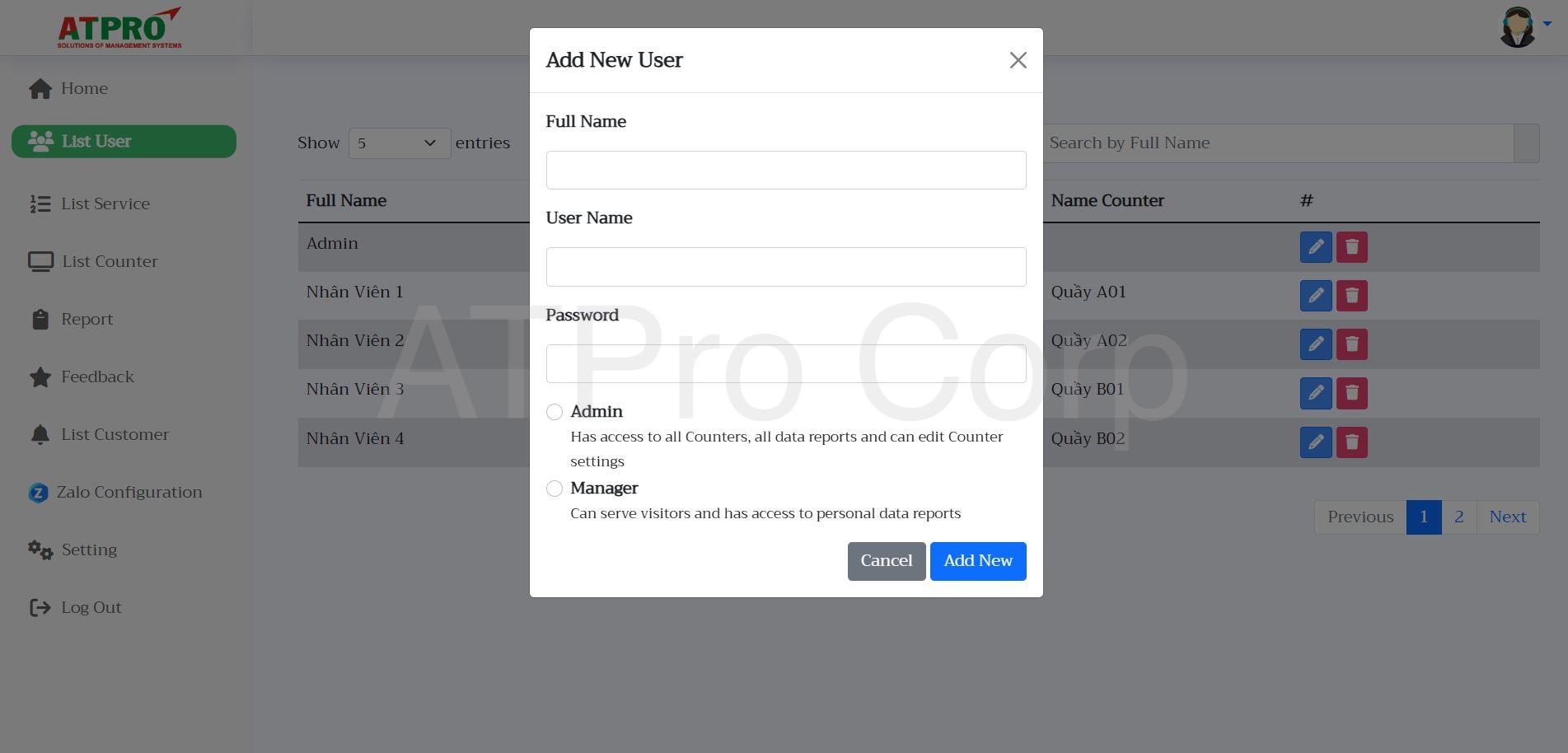
New function in List User section
Proceed to fill in all the information for the user as required by the system such as Full name, User name, Password. Note: If you create an account and choose the permission as Manager, you will be required to assign a counter to that account. Click Add New to save and create a new account for the system.
Search function in User List
At the interface of the List User category, enter the name of the user you want to find. The list of users that satisfy the search conditions matching the search keyword will be displayed.
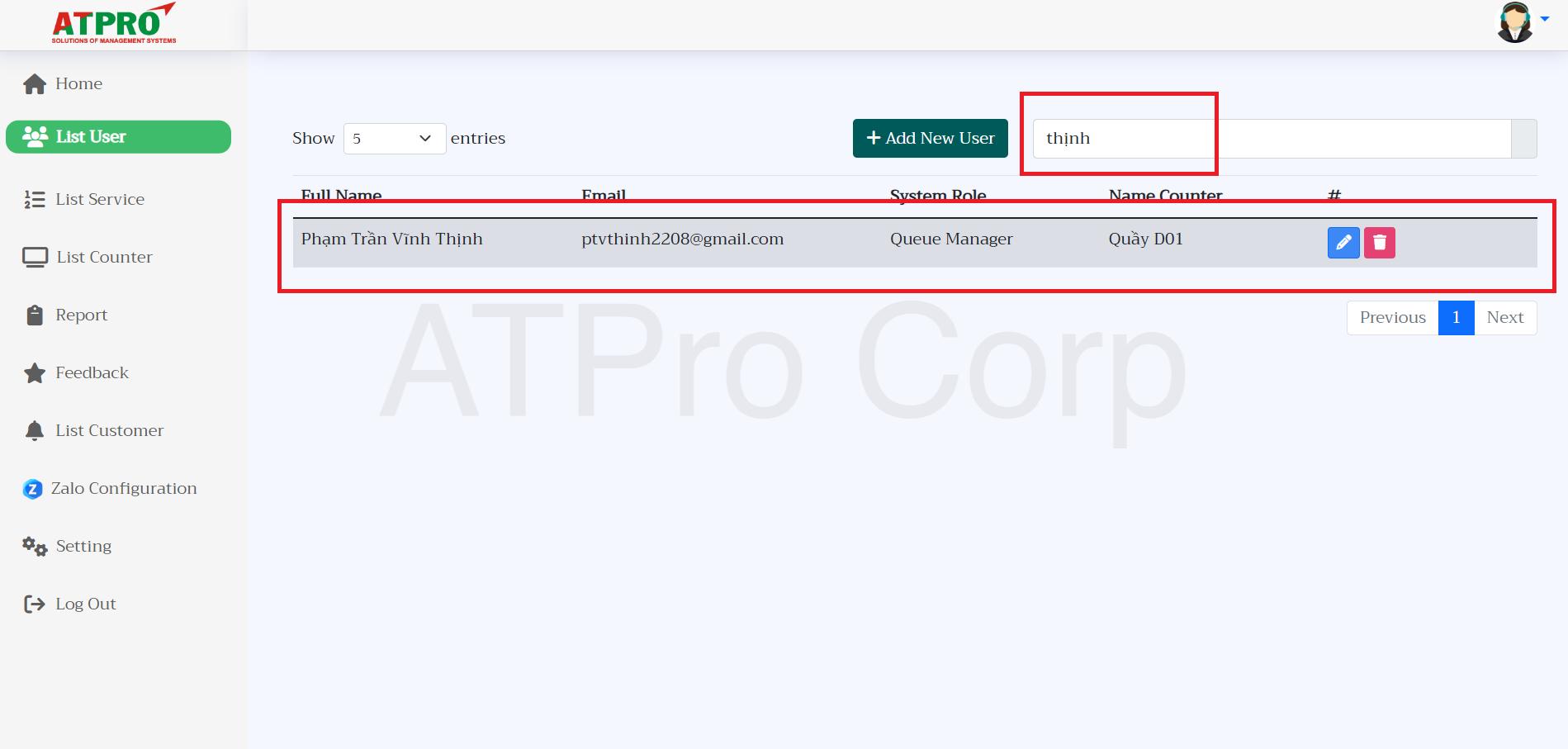
Search function in User List
Edit function in List User
At the interface of the List User category, click on the blue square icon with a pen (as shown) to edit information.
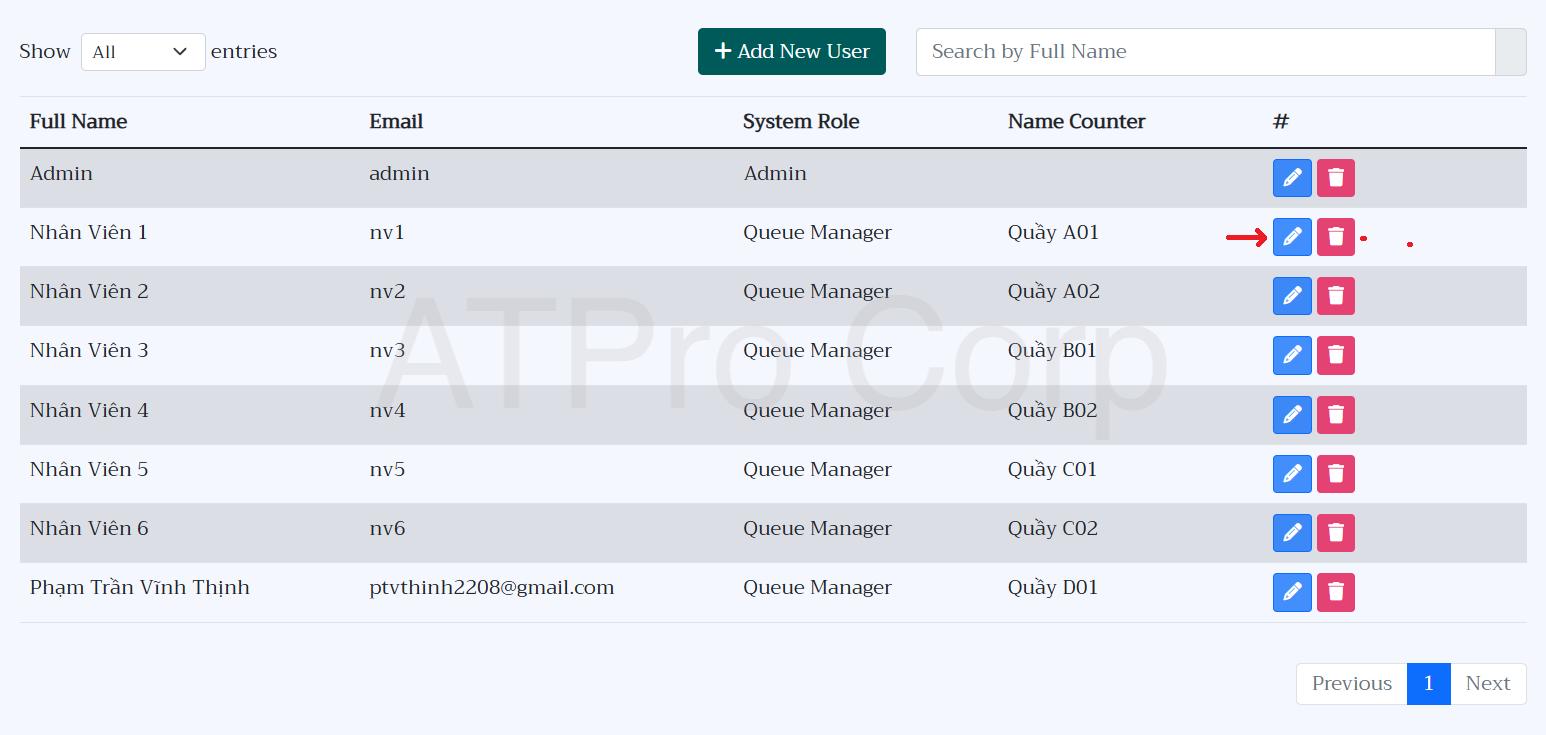
Click on the blue square icon with a pen
Adjust user information, click Confirm. New information will be updated to the system.

Update new information into the system.
3. Service Management (List Service)
This section has the function of managing system services. Allows the Management Board to view and change system service information.
New add function in List Service
At the List Service interface, click Add New Service.
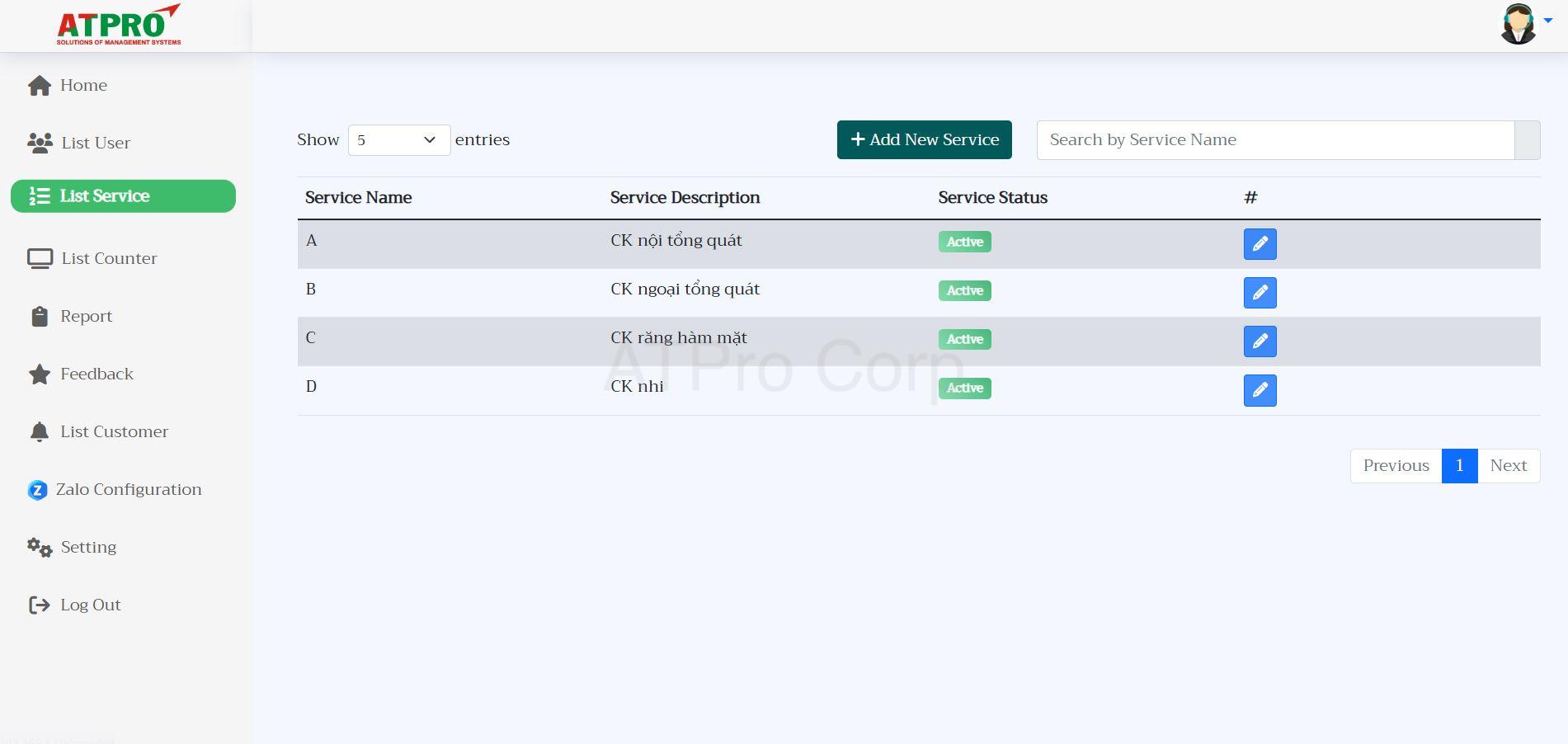
List Service Category Interface
The user information table appears and needs to enter information according to the fields with Service Name being the service name, Service Description being the detailed description of the service. When finished, click Add New to create a new service and save it to the system.
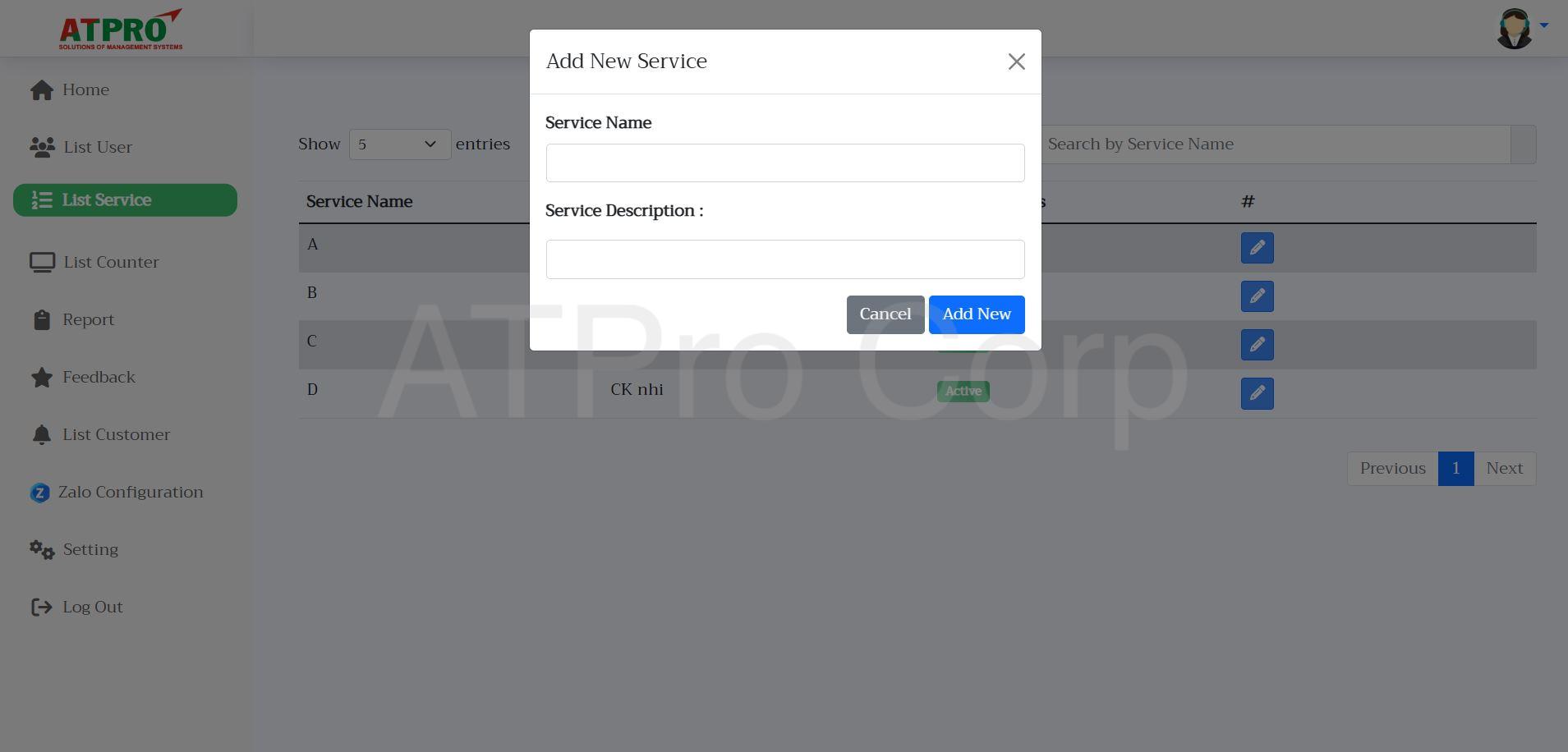
Enter information as required
Search function in List Service
At the List Service interface, enter the name of the service you want to search for. A list of users that satisfy the search criteria matching the search keyword will be displayed.
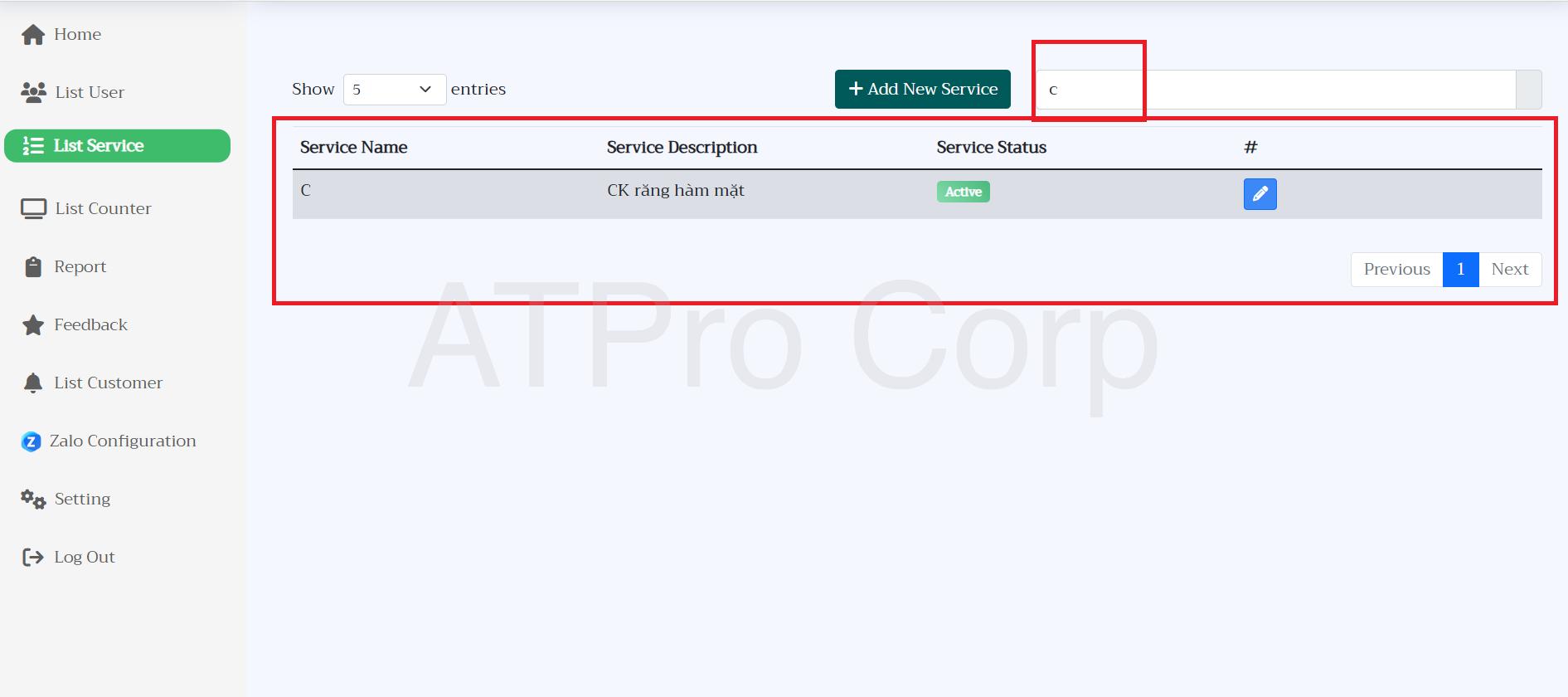
Search function in List Service
Editing function in List Service
Service information editing function, at the interface of List Service, each service will have an editing function, click on the edit button as shown below:
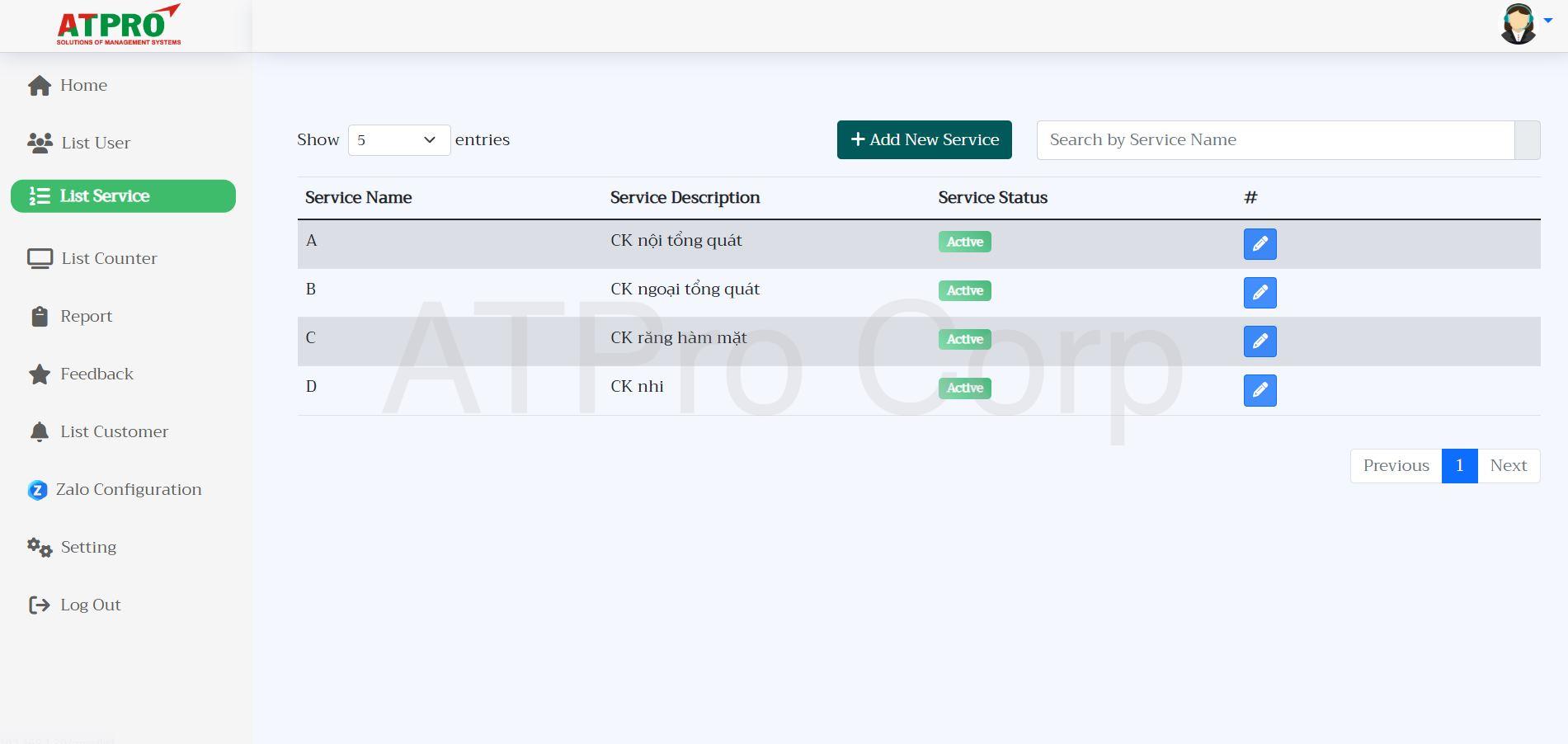
Click on the blue square icon with a pen
Here edit service information according to usage purpose, then click Save Changes button to save to the system.
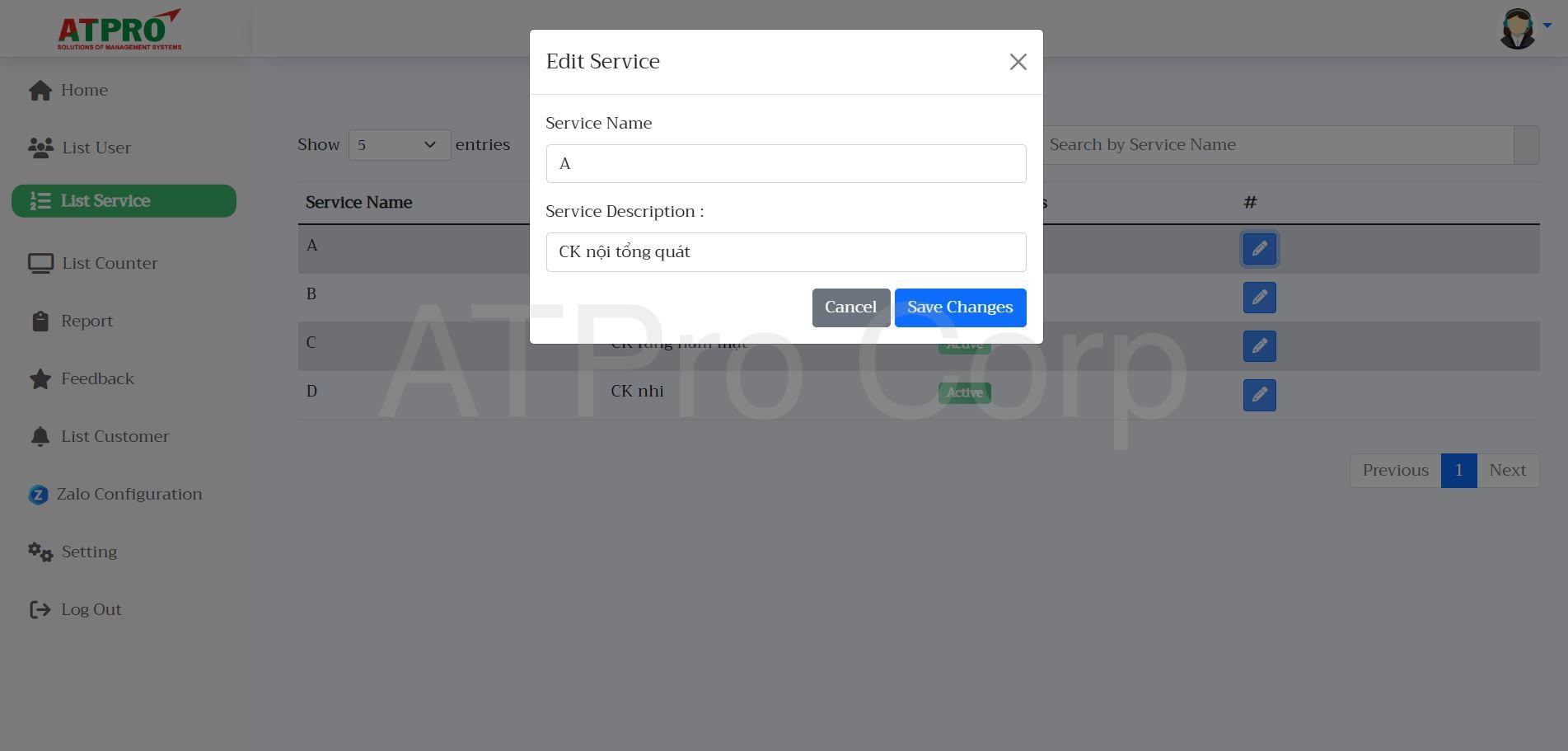
Update new information into the system
4. Counter Management (List Counter)
Function to add new counter information List Counter
At the List Counter interface, click on the Add new counter box.
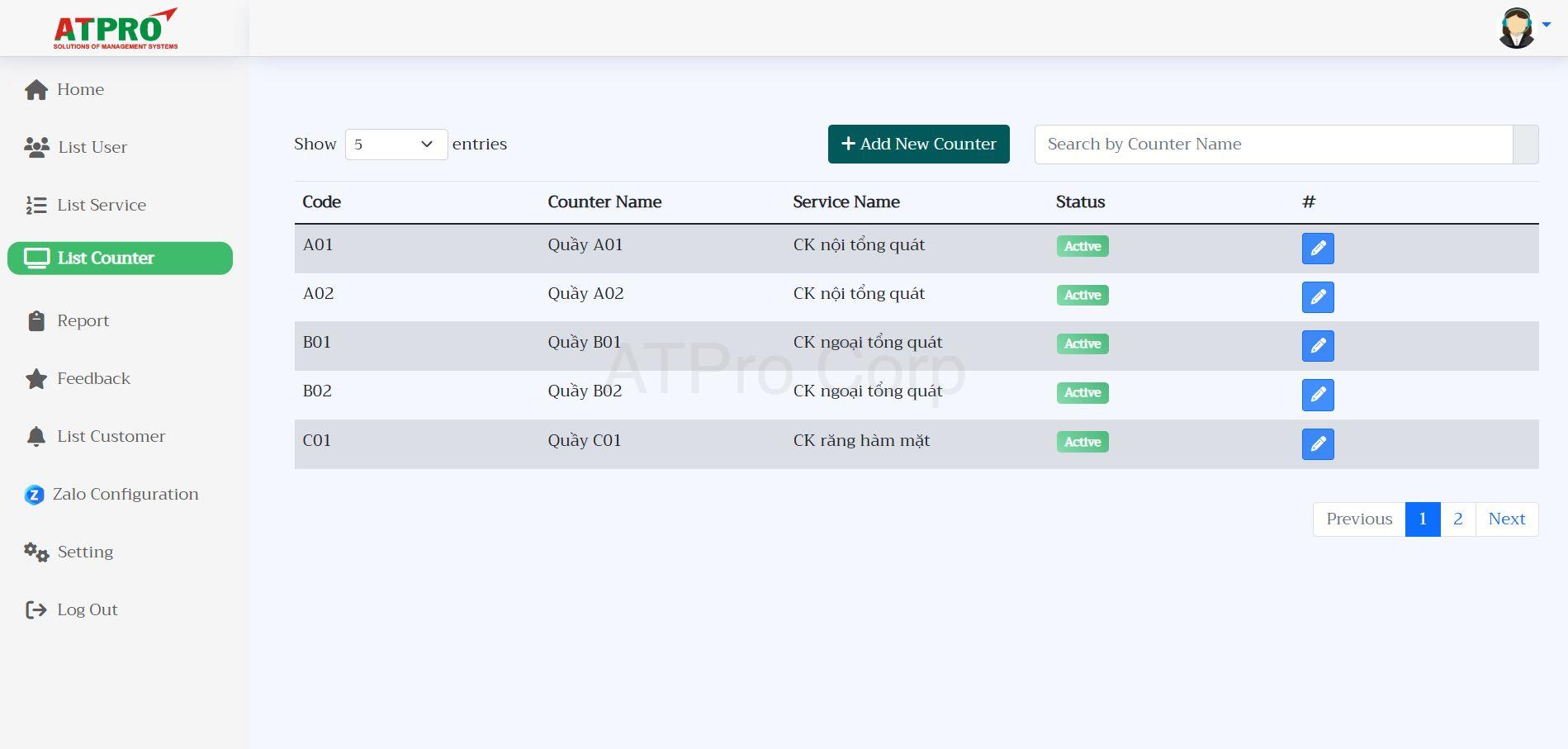
List Counter interface
A small table appears, enter information according to the field with:
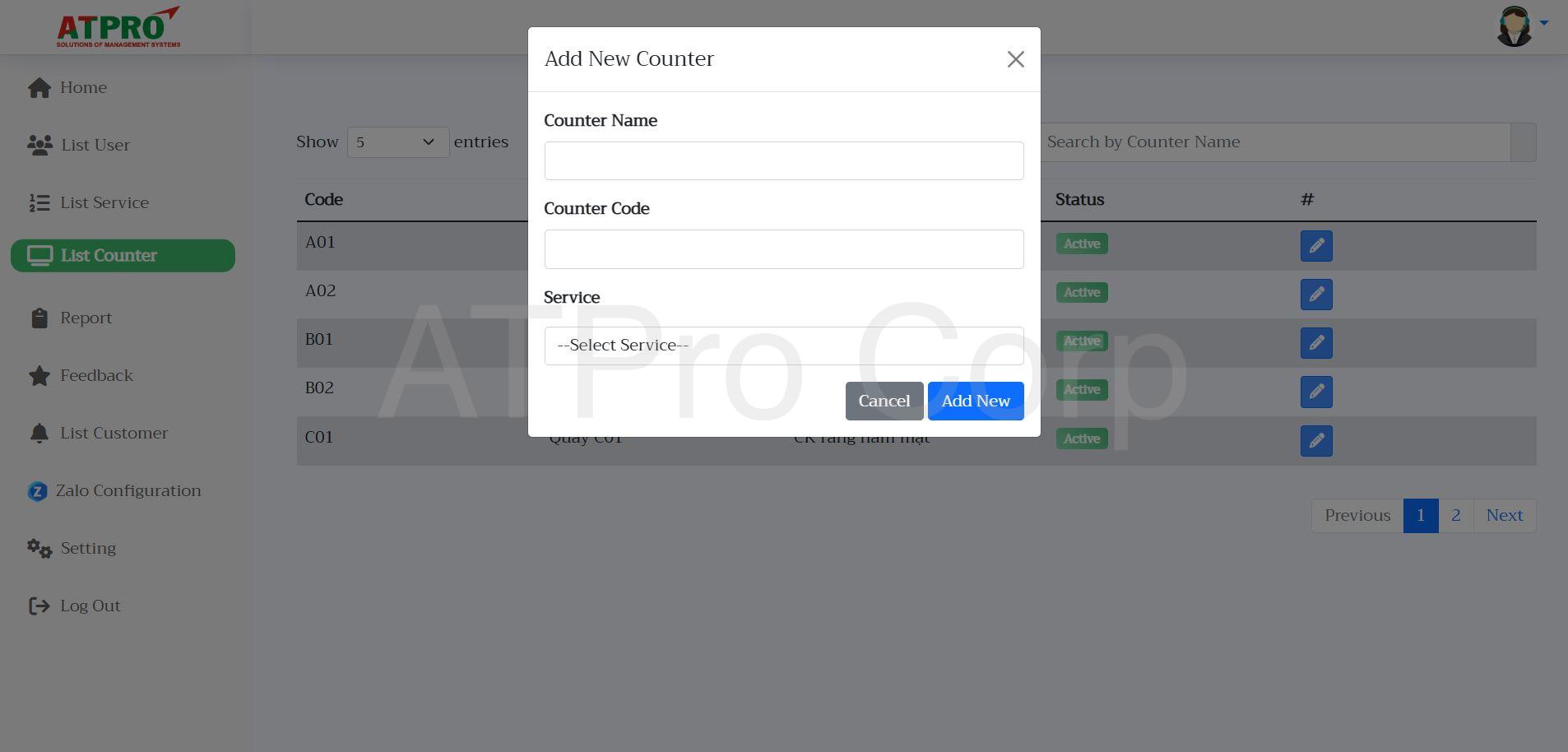
Enter information as required by the system
- Counter Name will be the name of the counter.
- Counter Code will be the prefix used to combine with the customer’s order number to create a series of order numbers for the customer (For example A01-002, A02-003,…)
- Service: Select the service that the new counter depends on.
After completing, click Add New to create a new counter and save it to the system.
Search function in List Counter
At the List Counter interface, enter the name of the counter you want to find in the search bar. Display the results of the list of counters that satisfy the search criteria matching the search keyword.
Search function in List Counter
Editing function in List Counter
Edit counter information, from the List Counter interface, click the edit button as shown below:
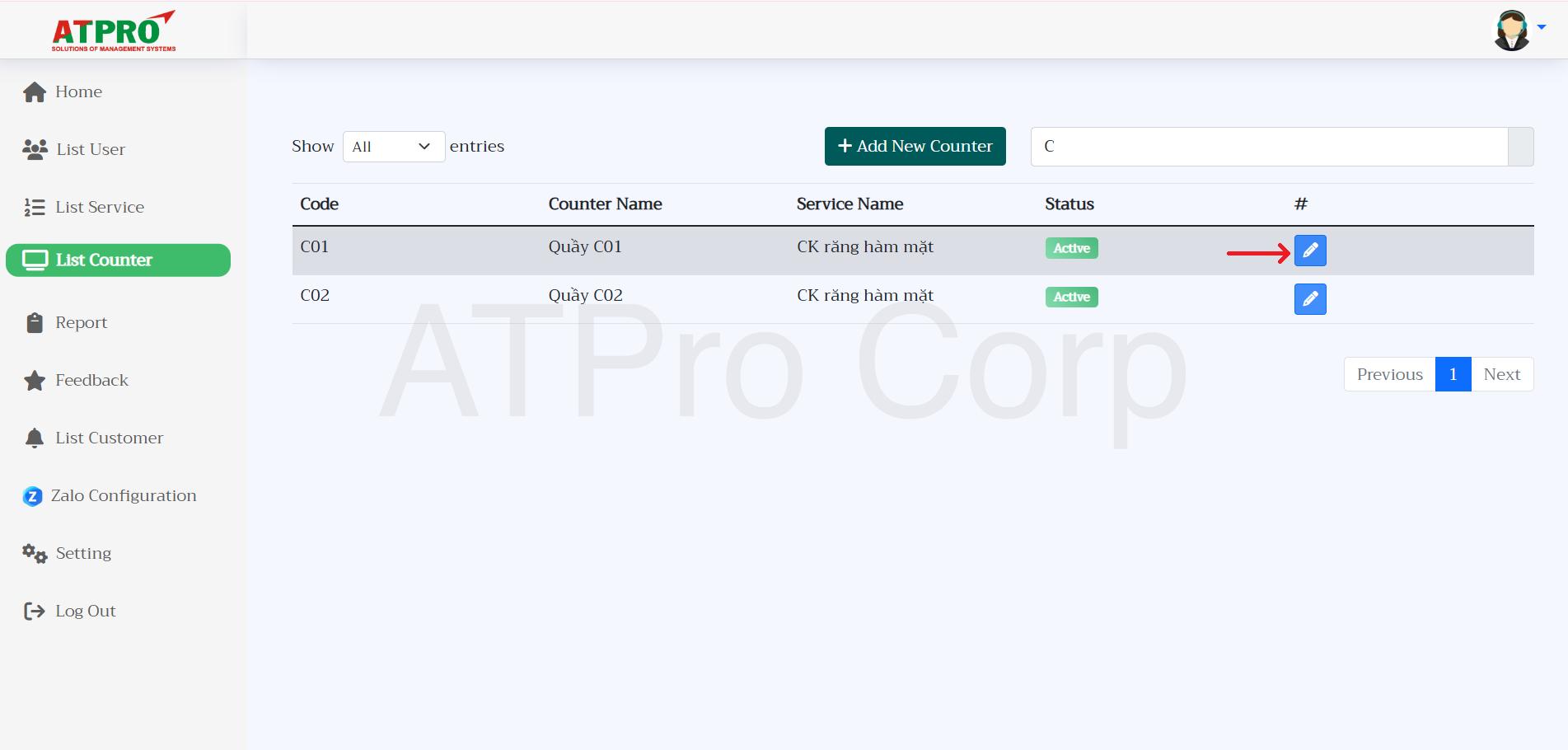
Click on the blue square icon with a pen
Here edit counter information according to usage purpose, then click Save Changes button to save to the system.
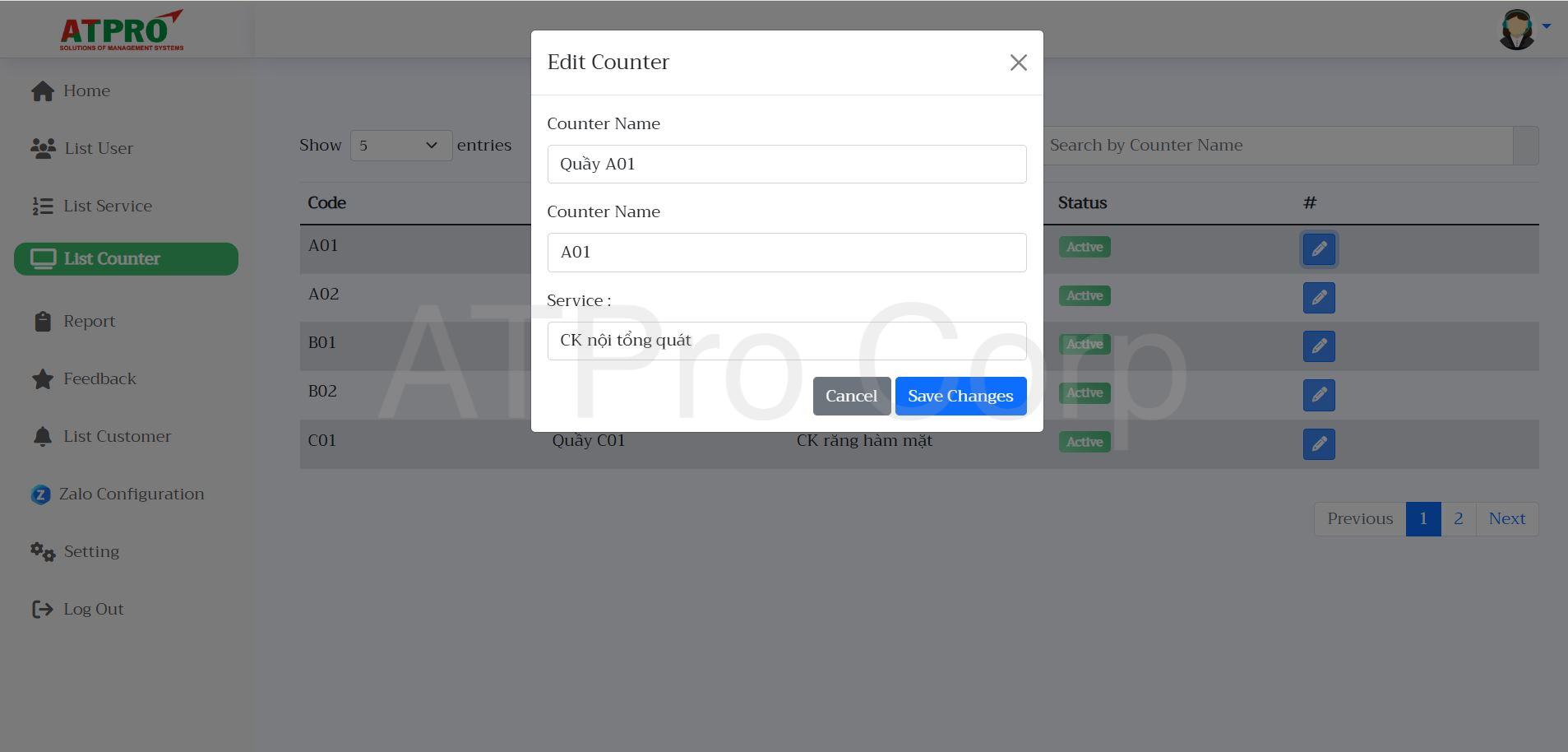
Update new information into the system
5. Statistics and reporting
The software counts the total number of customers who have made an appointment, the total number of customers who have been served, and the total number of customers who have been canceled.

Customer list interface
Chart comparing the number of customers making appointments between days
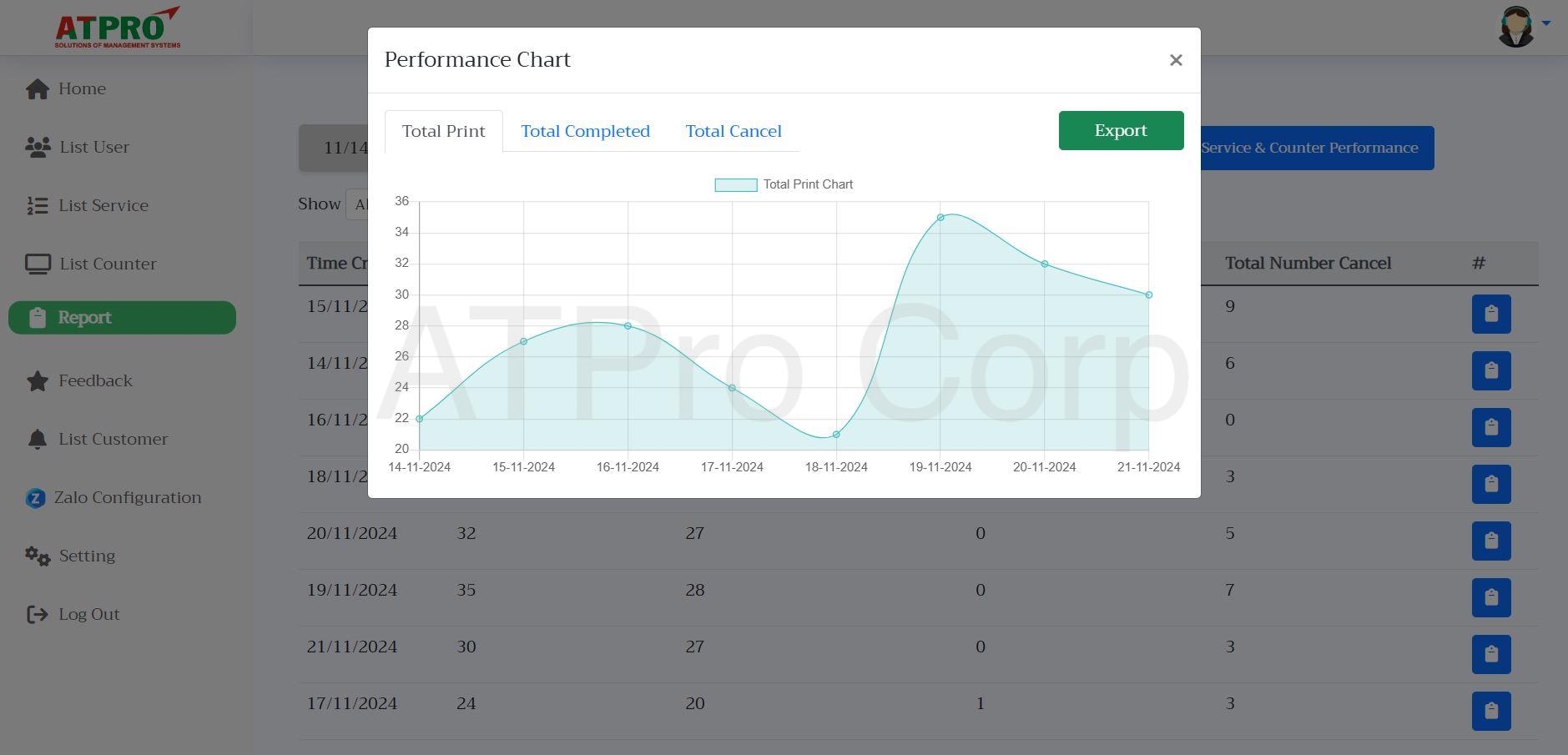
Chart
Excel file report export function to view details of customers participating in booking
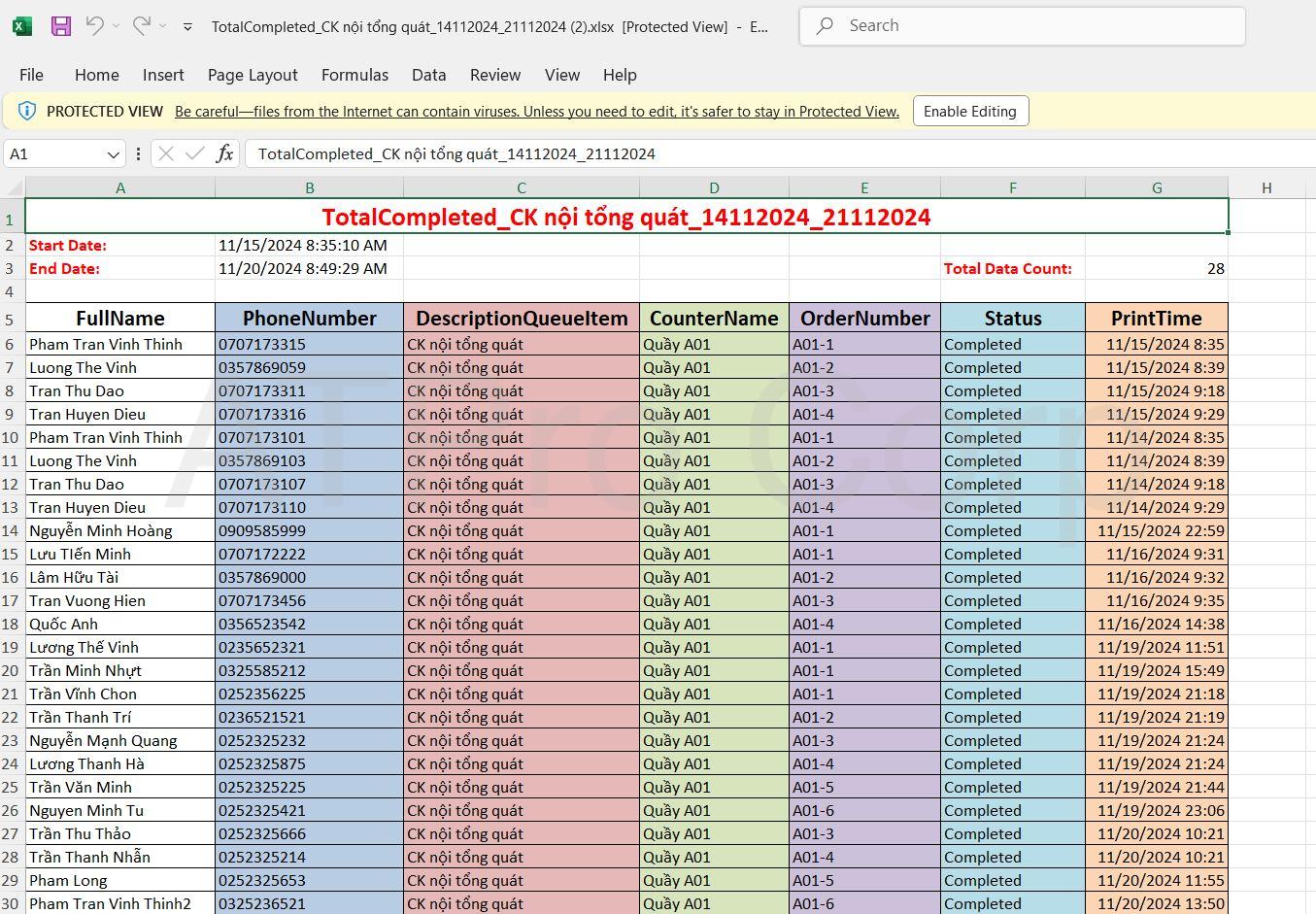
Excel report file
Filter function by service or counter of the system, export Excel file report

Filter chart by service
6. Service quality assessment statistics
Statistics of customers participating in evaluating service quality through Tablet screen, including customer information and evaluation score.
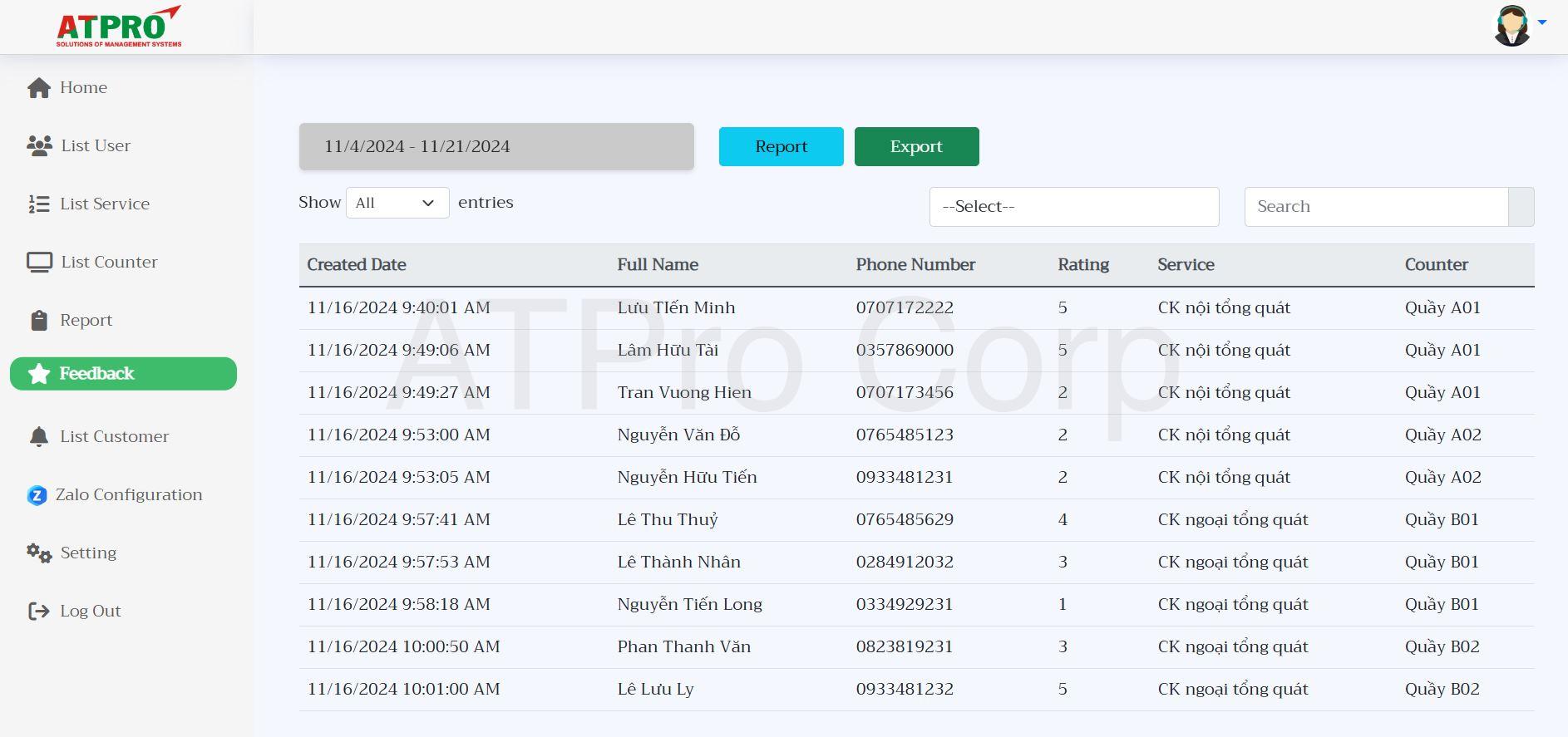
List of customers participating in service quality assessment
7. List of old customers’ information and mass messaging function
- Interface displays a list of customers who have made an appointment
- Function to send messages to these customers, select some or select all customers to send messages. The purpose of this function is to send customer care messages or promotional messages, holiday schedules, etc.
List of customers who have made an appointment
8. Install Zalo ZNS message sending function
Proactively turn on and off sending Zalo ZNS messages every time a customer makes an appointment
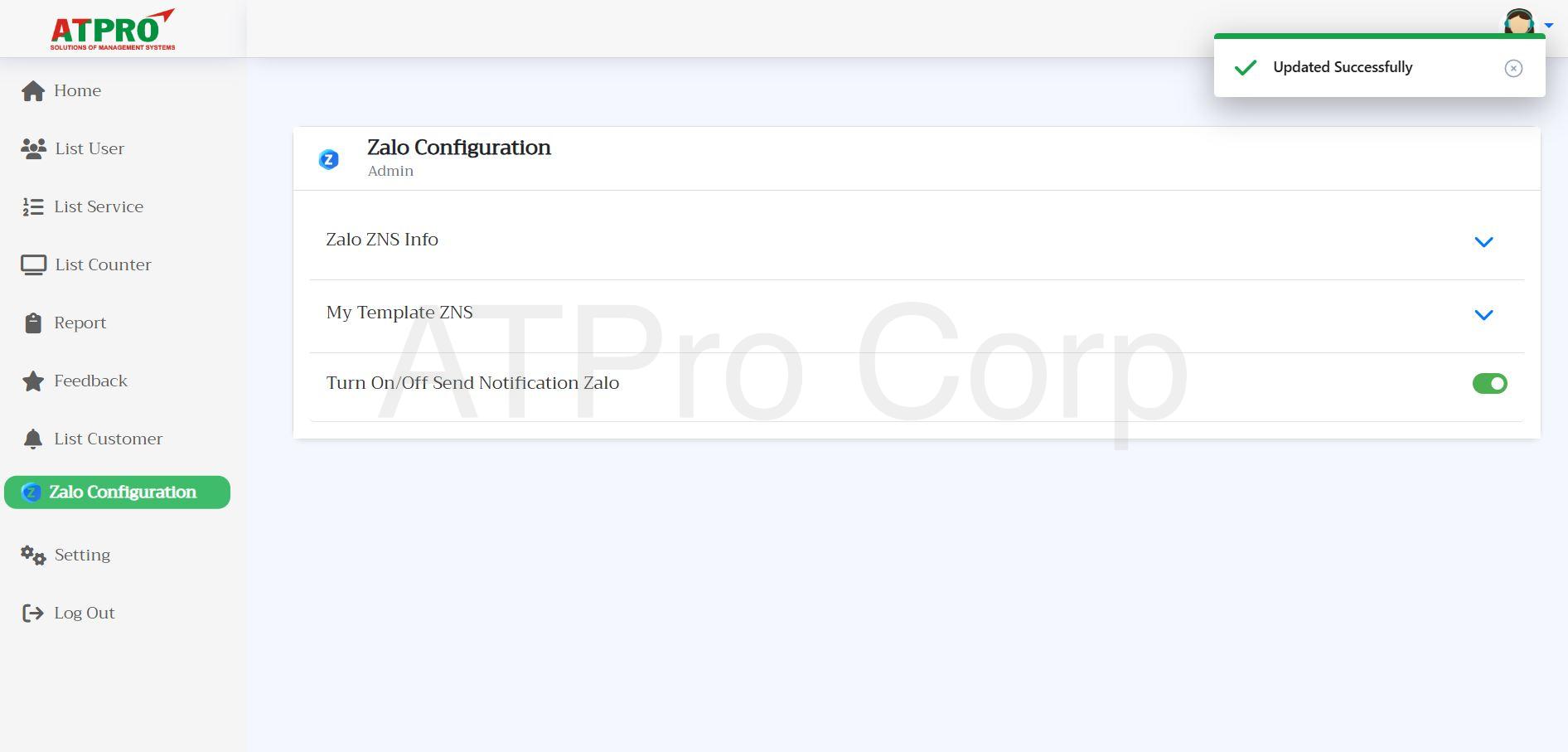
Install information about Zalo ZNS
9. Set up TV screen display page
Users are allowed to change the display structure, increase or decrease the number of counters to display. As well as change the Video to be shown on the TV page.
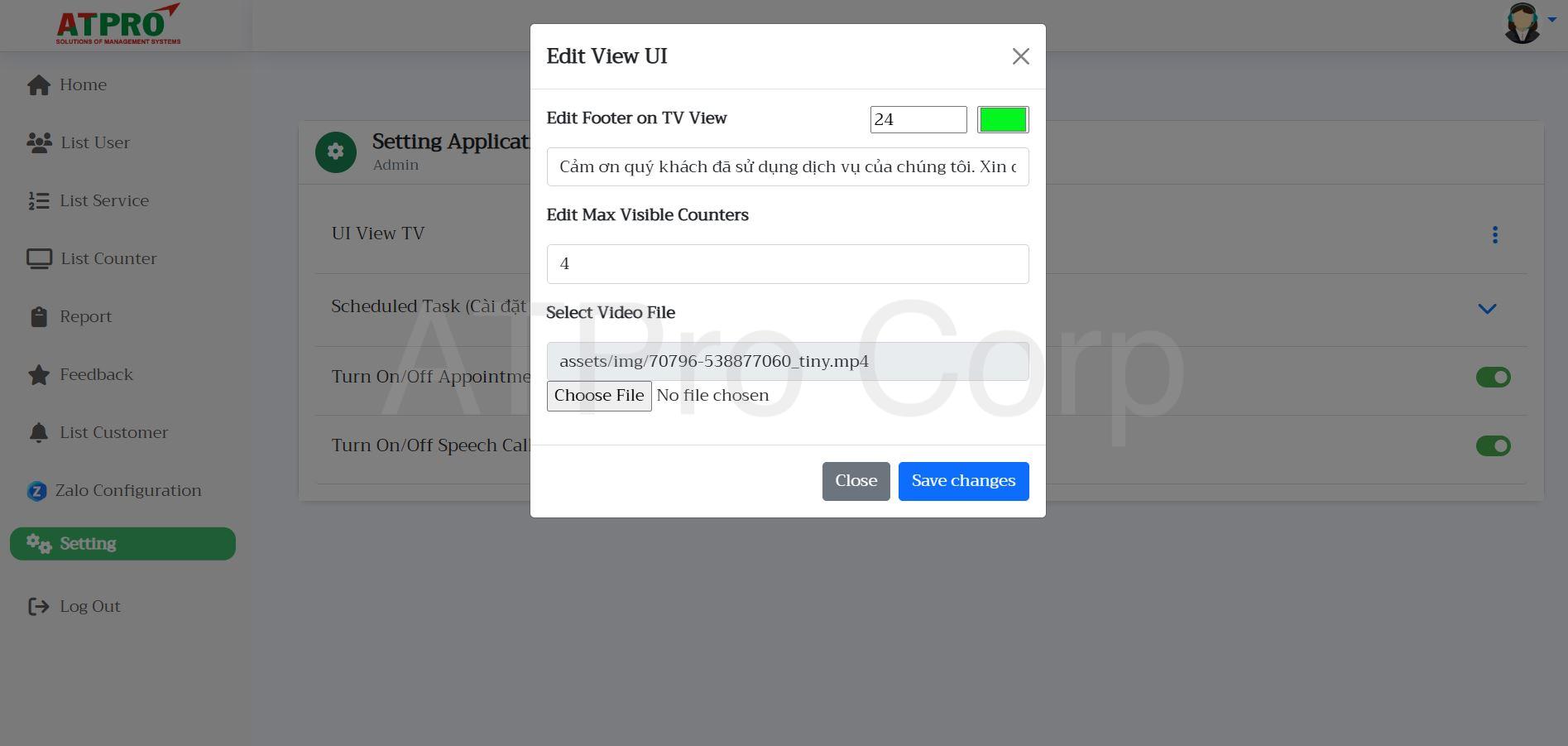
List of customers who have made an appointment
Call page for counter staff
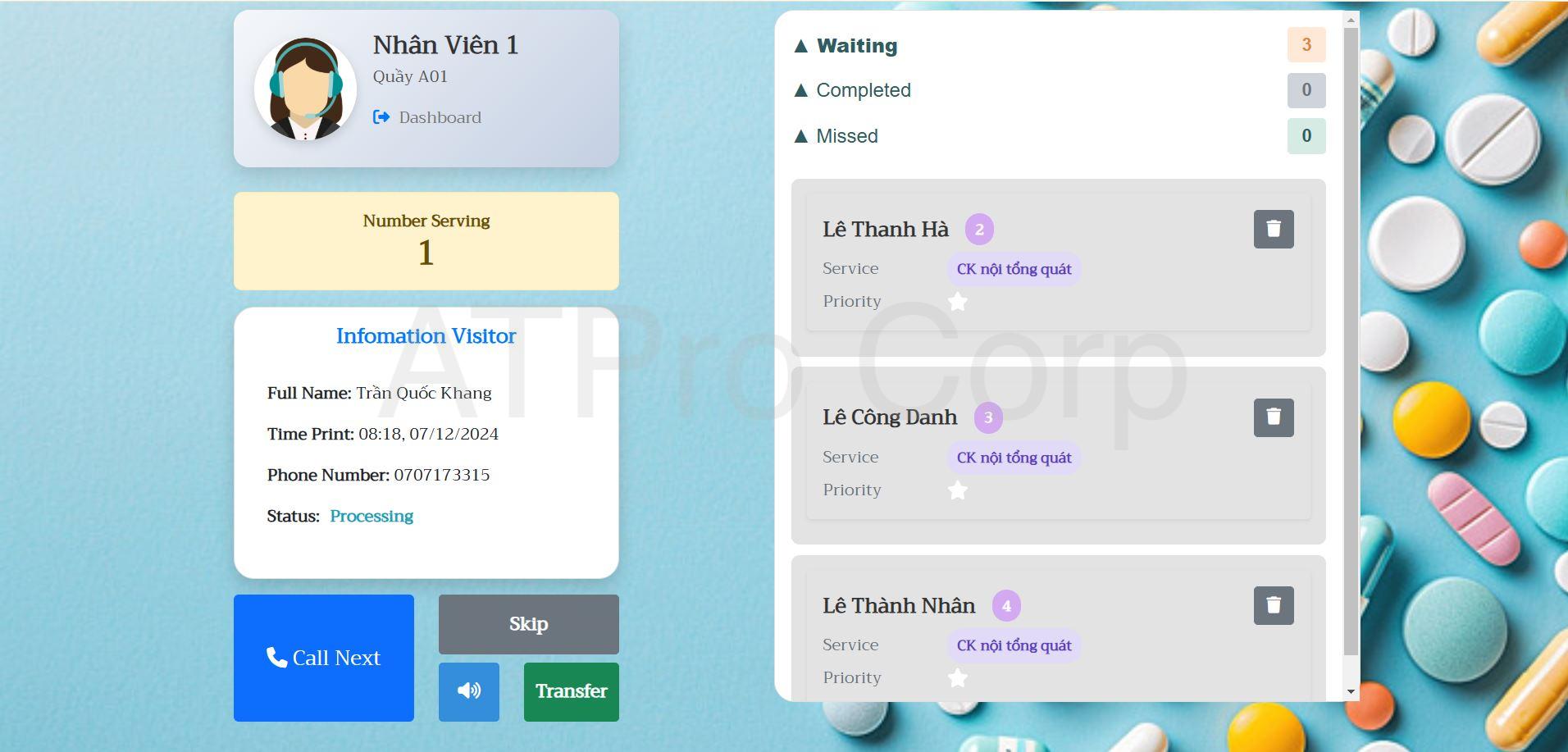
Calling page interface for counter staff
The interface page displays the list of serial numbers:
- Number currently in service.
- Waiting list of customers.
- List of customers served.
- List of customers who have passed their turn
Functions:
- Call next number: Invite the next customer to the counter.
- Call back: Call the customer back if the customer has not arrived at the counter.
- Cancel: Mark the number as canceled.
- Transfer counter: Transfer customer to another counter.
Page displayed on TV screen
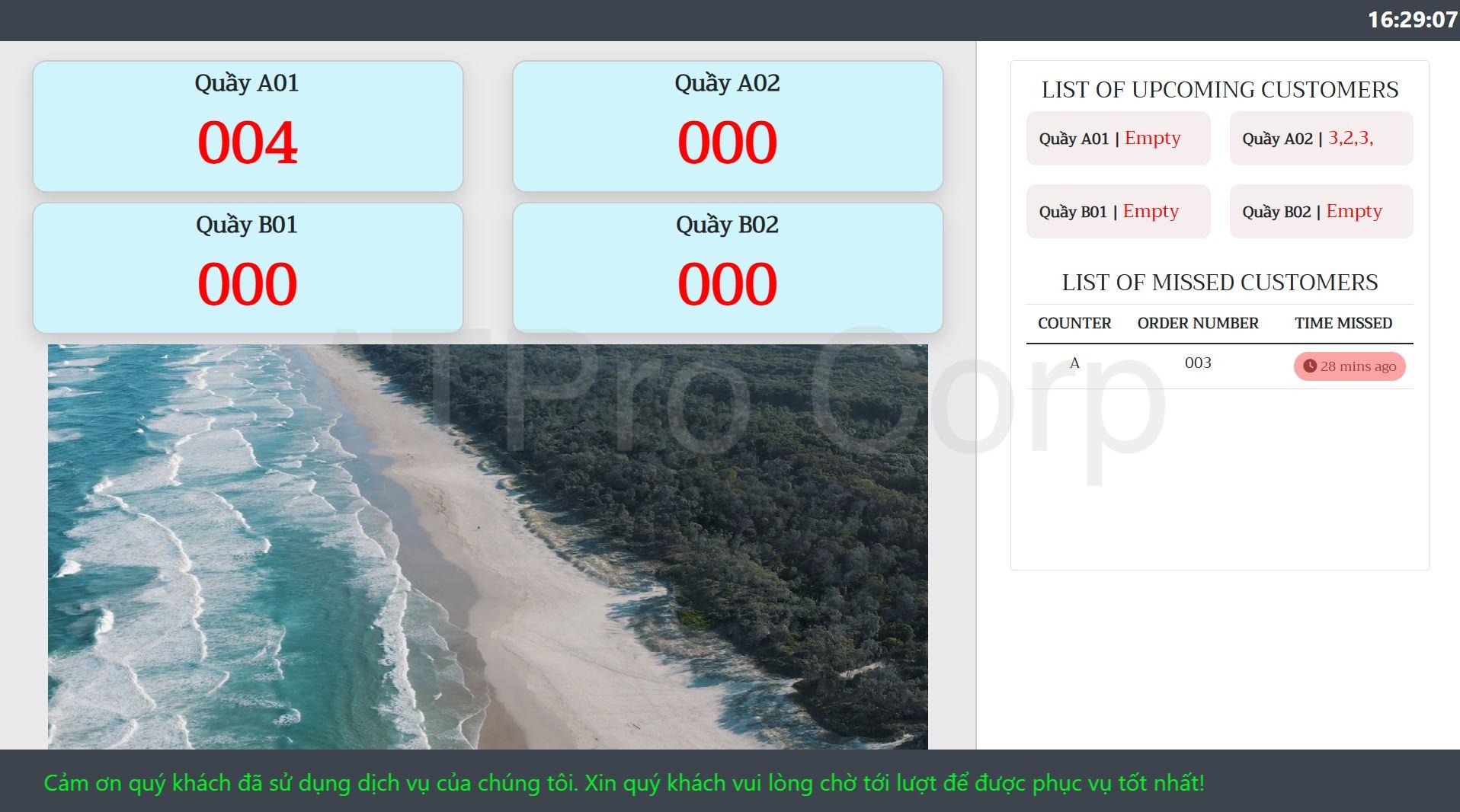
Interface displayed on TV screen
Display a list of all active counters:
- Current number serving at each counter.
- List of number of customers waiting.
- List of customers who have passed.
Function:
- Loud announcement: When the counter staff presses the button to call the next customer to the counter, the TV screen will make an announcement to the waiting customers.
- Play videos/slides: Can play Videos/Slides for advertising purposes, or Videos that spread messages (Can be changed on the Admin page).
Location of the device in the system
Remote appointment booking application allows customers to book appointments with businesses anytime, anywhere on smartphones/tablets/laptops with internet connection.
Queue ticket kiosks are usually located at the entrance or customer reception area. Customers automatically enter their previously registered information to get a queue ticket before making a transaction.
LCD screens are located in the waiting area, displaying advertising content, instructions or service information.
The room counter number display is usually installed at each service counter (to display details of each counter). Displays the called number. Provides information about the corresponding service counter or service room.
Touch screens to evaluate service quality will be installed in the waiting area or near the service counters. After completing the service, customers will evaluate the service and the attitude of the service staff through this tablet.
QMS Automatic Queueing System User Manual
For customers:
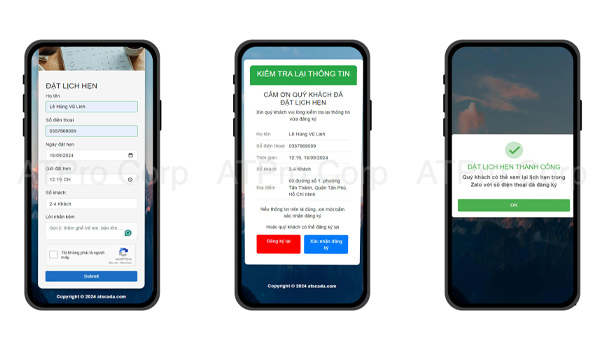
Customers book appointments remotely via smartphone
- Access the Booking page via the link on the website browser, or you can scan the QR code if available.
- Select the desired service.
- Fill in personal information (name, phone number, email, …).
- Confirm information and receive order code via Zalo ZNS messaging system.
- Send additional Zalo ZNS messages to remind customers that their turn is 15 minutes away or that their turn is 5 customers away.
For counter staff:
– Log in to the Counter Dashboard dialing page using the account provided by the Admin.
– View the list of customer numbers registered at the counter:
- Click “Call Next”to invite the next customer.
- Use “Recall”if you need to play an announcement to redial a missed number.
- Use “Skip”if you call multiple times but the customer is not present.
- Use “Transffer”if you need to transfer a customer to another counter.
– Customer numbers can be canceled via the function buttons.
– Customers can be temporarily skipped from the queue back to the main queue via the function button.
For admin/manager
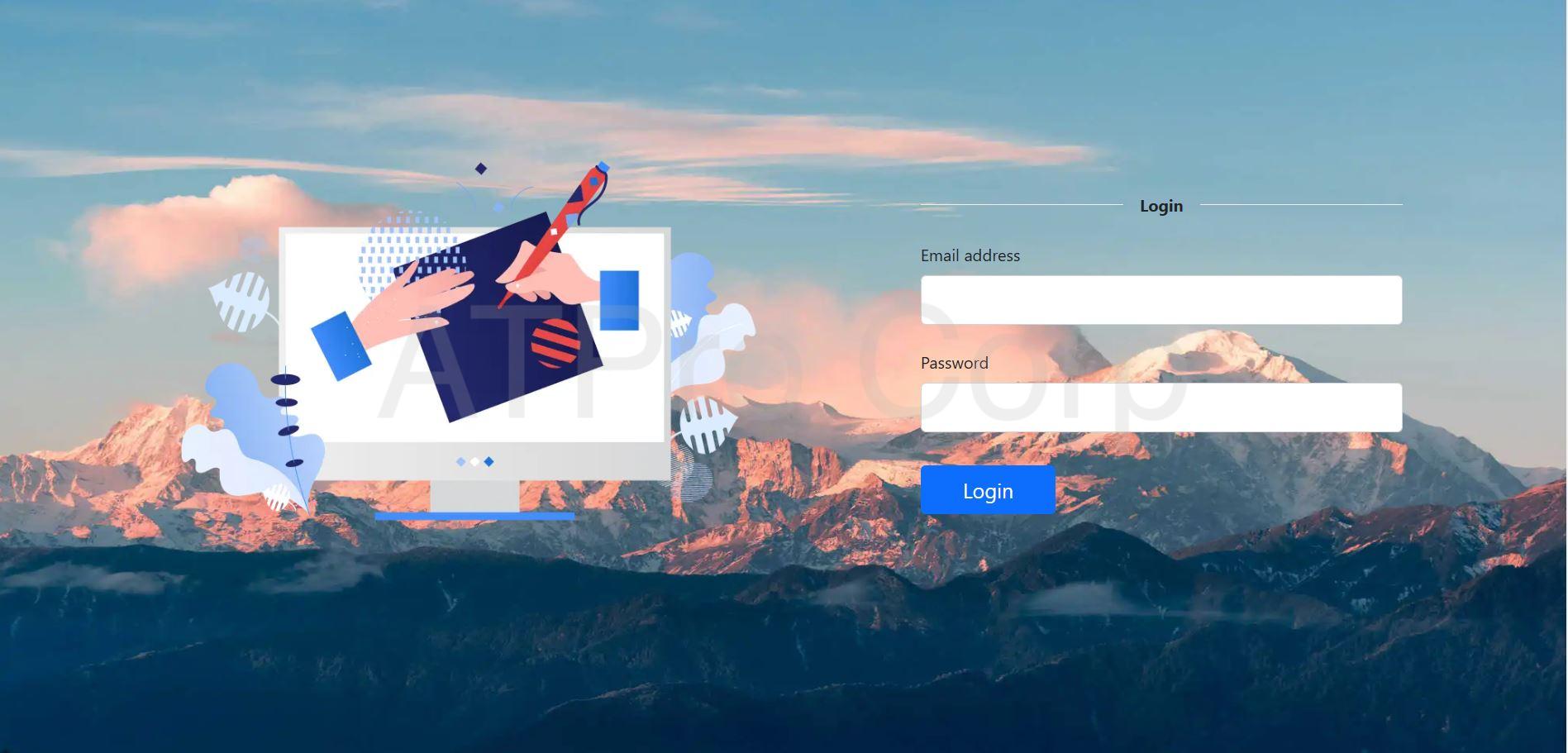
Admin logs in to the assigned account to manage
- Log in to the Admin Dashboard page with the previously provided password account.
- Manage Services, add/edit/delete services depending on the purpose of service.
- Manage the Counter corresponding to the created service.
- Human Resources Management, assigning personnel to each corresponding counter.
- Manage booked customers.
- View reports and statistics in the “Reports” section.
Functions of smart QMS queuing system
Remote appointment booking: Through the application or website, customers can easily book an appointment on their smartphone or laptop with internet connection.
Send appointment confirmation notification: Automatically send appointment confirmation notification to customers via Zalo ZNS. Including customer registration information, appointment time, address, queue number notification, service used, etc.
User Management : Create accounts and manage login information for each user. Allow options to limit access for each user. For example, employees only have access to invited functions, not to high-level management functions.
Service Classification : The software is capable of adding n number of services. Allows grouping specific services and adding sub-services in corresponding groups. The system allows customers to choose single services or many different services depending on their needs.
Data monitoring and analysis : QMS system collects and analyzes data on customer volume, waiting time, service performance, helping businesses gain insight to improve processes and optimize resources.
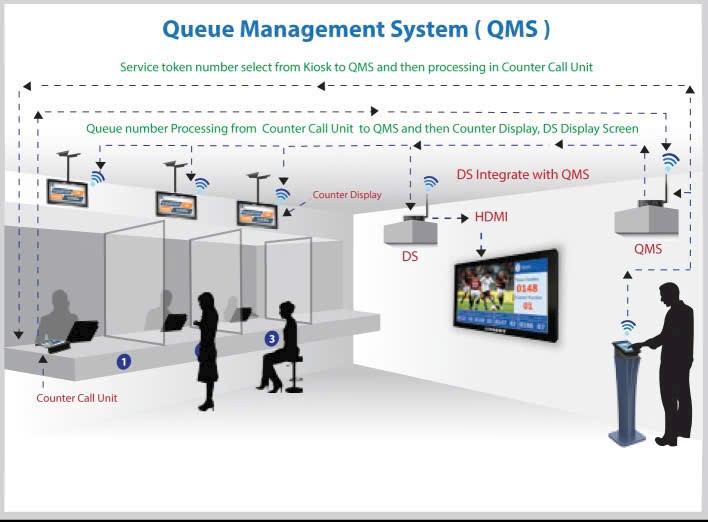
Wireless connection : No need for complicated cabling between devices, saving time and effort in construction. This is very convenient in completed spaces, avoiding having to chisel walls or floors to run wires.
Customer benefits when purchasing QMS automatic queuing system
- Minimize crowding and disorder in the waiting area. Distribute queue numbers automatically, ensuring fairness and transparency.
- Intuitive, easy-to-use system helps customers feel more comfortable and professional when using the service. Shorten waiting time thanks to flexible coordination capabilities.
- Contribute to building professionalism for the business. Increase customer satisfaction and loyalty to the brand.
- Increase employee productivity by reducing manual management. Easily integrate with other systems in the business, such as customer relationship management (CRM).
- The system is designed based on the needs and practical operating model of each business. Ability to expand and upgrade according to the development needs of the business.
- At ATSCADS, the equipment warranty is 12 months, and the software technical support is 24 months. Ensuring the quality and durability of the product throughout the usage period.
- Reduce labor costs by automating queuing and dispatching processes.
- Dedicated, fast customer support service, committed to bringing maximum satisfaction. Experienced technical team, always ready to support throughout the usage process.
Video review of QMS automatic queuing system
Video introducing the system and online registration instructions
With a variety of designs, reputable after-sales service and competitive prices, ATSCADA is proud to be the leading address in providing smart queuing solutions . We are committed to providing high quality products, meeting the diverse needs of customers and ensuring optimal satisfaction.
Coming to ATSCADS, you will not only receive advanced technology solutions but also experience professional services and dedicated support. Optimize management processes and improve the operational efficiency of your business. Currently, the software is free, customers only need to invest in equipment, quickly contact ATPro’s hotline for dedicated advice.
ATSCADA - Providing ATSCADA software - The monitoring and data acquisition control system is the appropriate choice for integrated system projects, IoT, smart city projects, agriculture 4.0... Is trusted by many customers.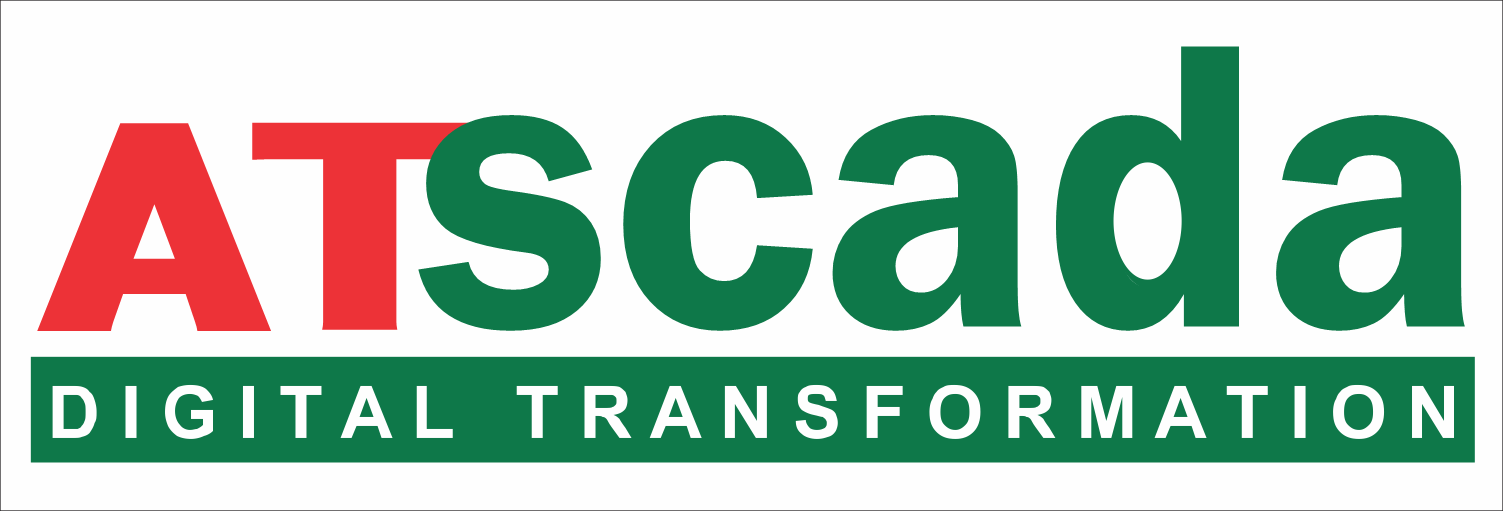
Related products
QUEUE MANAGEMENT SYSTEM
QUEUE MANAGEMENT SYSTEM
QUEUE MANAGEMENT SYSTEM
QUEUE MANAGEMENT SYSTEM
QUEUE MANAGEMENT SYSTEM
QUEUE MANAGEMENT SYSTEM

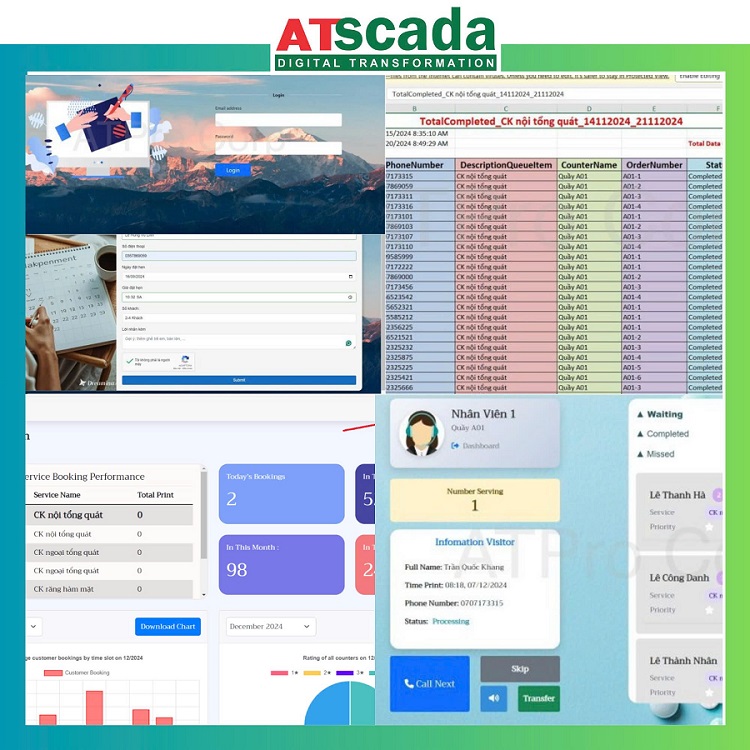
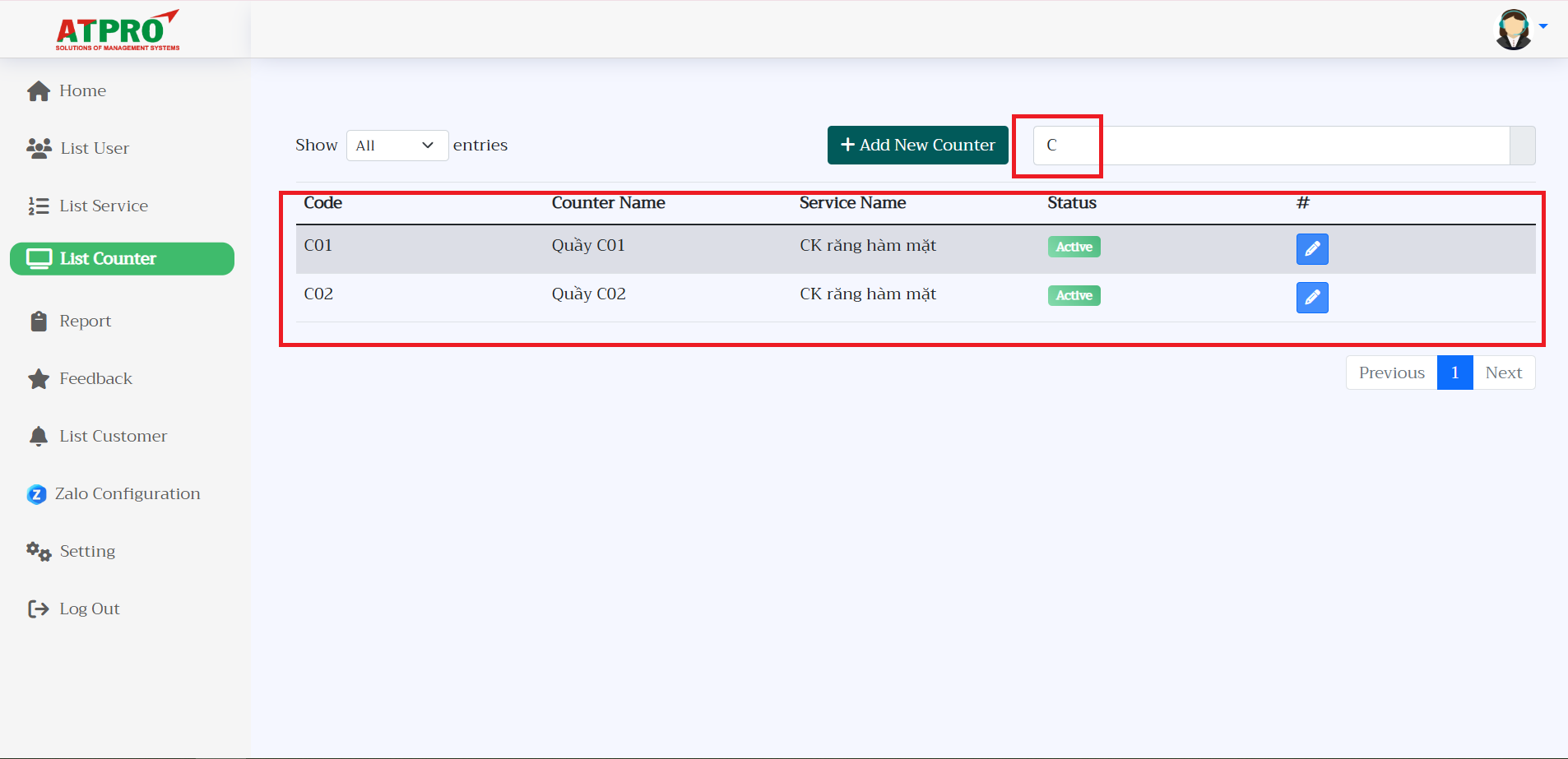


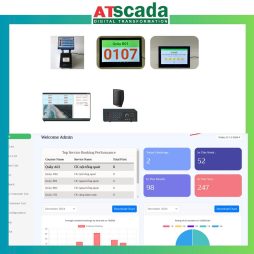
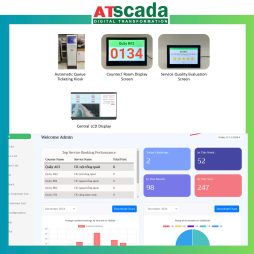




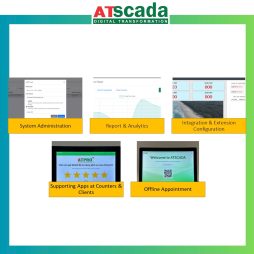

 +84909883506
+84909883506 Messenger
Messenger Chat with Us
Chat with Us